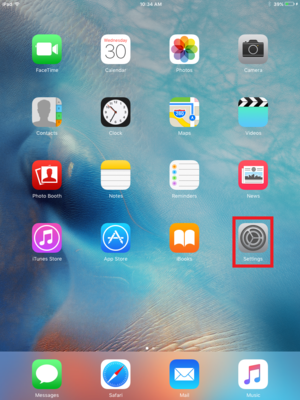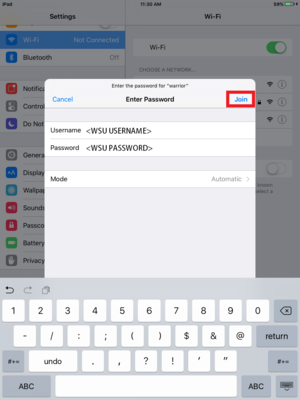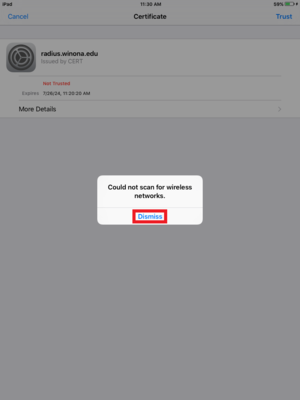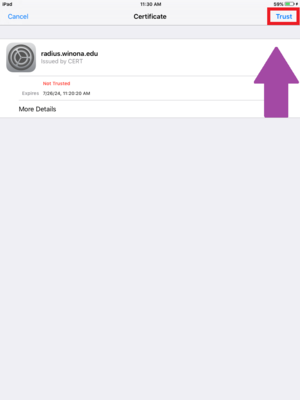Setting up WSU Wireless on an iPad
Jump to navigation
Jump to search
| Mobile Devices | |
|---|---|

| |
| This article is part of the
WSU Tablet Series | |
Setting up your iPad on the WSU Network
1. Tap settings on the iPad home-screen.
2. In Settings, tap "Wi-Fi".
3. Turn on Wi-Fi, and tap "warrior".
4. Fill in the following settings. Type in your StarID in place for username and your StarID password:
5. Tap "Join".
6. Tap "Dismiss".
7. When prompted with the Certificate Screen, tap "Trust".
8. Done! Be sure to check the Wi-Fi signal indicators for proper connection to the network.
- Wi-Fi will automatically connect when the campus network is available, turn Wi-Fi off to disable it.
Repeat steps 1 - 8 if no connection establishes.