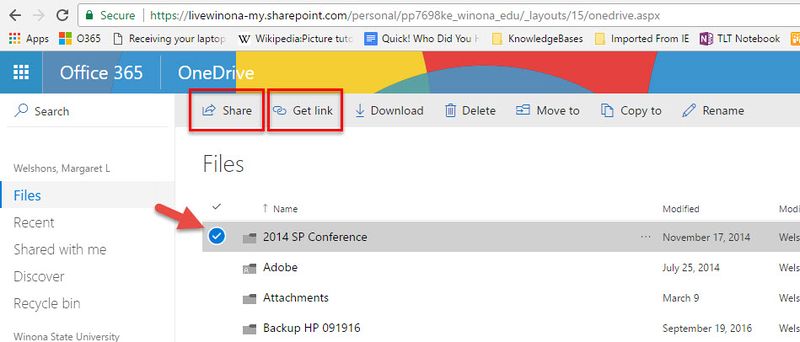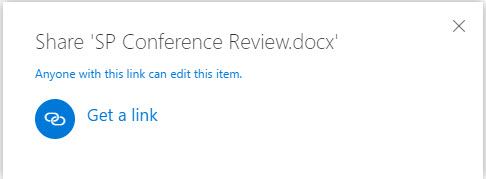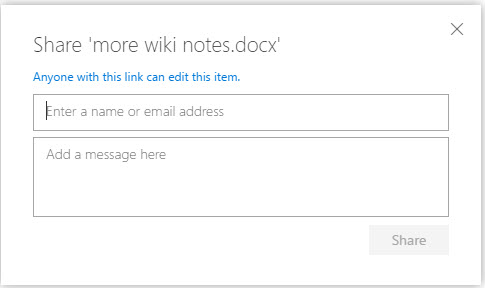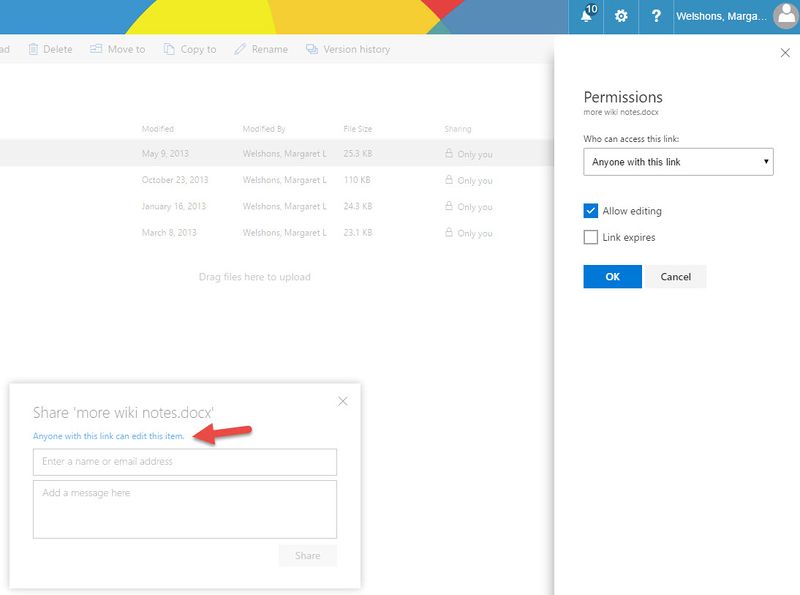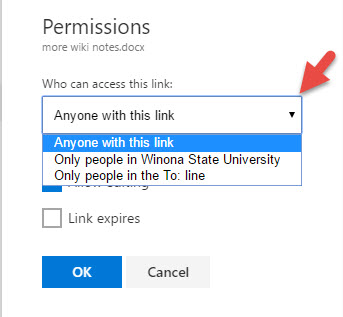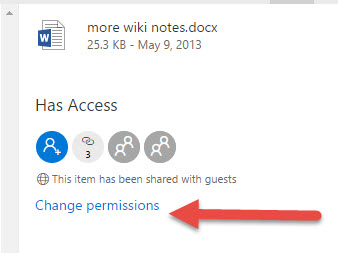Sharing Files on OneDrive
OneDrive lets you share or distribute files to others. This is especially helpful when you want to share larger files that you may not be able to email to other people because of size limits with email systems. There are two ways to share files, you can Get a Link or Share files. The basic activity of sending a link to a file stored on OneDrive will allow anyone with this link access to the file. When you Share files, you will be prompted to enter email address of the people that you want to share the file(s) with.
Open your OneDrive and select a file or folder to share by checking the dot to the left of the item. You will then see Share and Get Link in the ribbon. You can also select a file, do a right-click and then select Share or GetLink from the menu.
Get a Link
GetLink option to share an item. By default anyone with this link can edit the item. See Permissions to change this default.
Share option. Type in the name of the person(s) that you want to Share the item with and an email will be sent to that person. You will also receive an email with the same information.
Permissions
Change permissions. Click on the 'Anyone with this link can edit this item' to get to the permissions menu on the right.
By default 'Allow editing' is selected, uncheck this box if you want to share the item in View Only.
Use the dropdown arrow for Who can access the link.
Select who can view or edit the items:
- Anyone with this link - If you want to share with someone that is not at WSU.
- Only people in Winona State University
- Only people in the To: line -- you will type in specific email addresses
Change Permissions
To find out who you have Shared a file with, select Shared under the sharing column.
Next use the Change Permissions in the right pane to remove any permissions to file that you have given out.