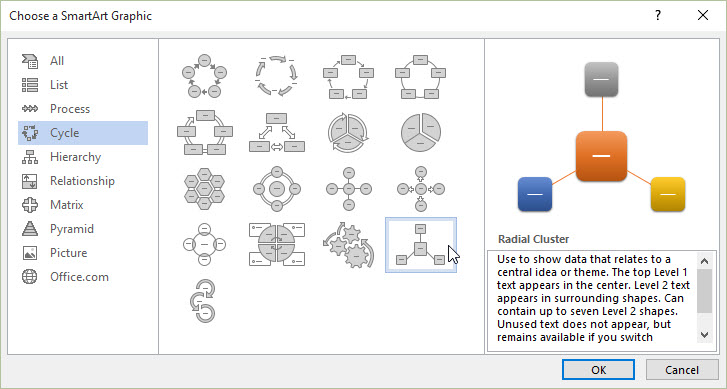SmartArt graphics
Jump to navigation
Jump to search
About this article
This article introduces the SmartArt graphics feature of Microsoft Word, Excel, and PowerPoint. It is intended for all members of the WSU community.
What are SmartArt graphics?
Beginning with Office 2007, Microsoft included a feature in Word, Excel, and PowerPoint called SmartArt graphics. These are templates that you can insert into a document, spreadsheet, or slide that allow you to represent information and the relationships between pieces of information visually.
How to add SmartArt graphics
To add a SmartArt graphic to your document, spreadsheet, or slide:
- Position your cursor where you want to insert the graphic.
- In Windows, select the Insert tab and then select the SmartArt icon. This will open a dialog box that presents a categorized list of all the available templates. On a Mac, select the SmartArt tab. This will display a ribbon with the template categories listed. Select the category icon to see the templates in that category.
- Select the desired template. This will insert a default, placeholder SmartArt graphic into your document and place you into edit mode. From here, you can edit the default graphic. Add information, change the colors and font style, add more elements to the graphic, or drag-and-drop elements to create new shapes.
- Click on another area of the document to exit edit mode and save your changes.
Related articles
- Learn more about SmartArt graphics from Office.com