Subscribe to Brightspace discussions
Jump to navigation
Jump to search
About this article
This article demonstrates how to subscribe to your Brightspace Discussion Topics. It is intended for instructors and students.
How to Subscribe to a Discussion Board
There are two ways you can subscribe to a Brightspace Discussion Board. One way is to subscribe to the entire Forum or Topic. In this method, anytime anyone posts under the Forum or Topic, you will receive an email alert. The second way is to subscribe to a post you made and only get alerts when someone replies to your post.
Subscribing
Defining your Notifications preferences
Before you can receive any Notifications regarding Discussions subscriptions, you need to tell Brightspace which tools should send you email notifications.
- Click on your name in the top right corner of the Brightspace window.
- Select Notifications from the dropdown menu.
- Select the Brightspace tools from which you would allow emails. In this case, select the checkbox after Discussions - new post in a forum, topic, or thread that I subscribed to in instant notifications.
- Click Save.
Subscribing to a Discussion Forum or Topic
- Log into Brightspace using your STAR ID and Password. Select the course.
- Go to Communication and then Discussions.
- Next, locate the Forum or Topic you would like to subscribe to, click on the black arrow (1) and select Subscribe. You can do the same thing to a Topic (3).

- The last step is to decide what type of notifications or alerts you want to receive to your university email address.
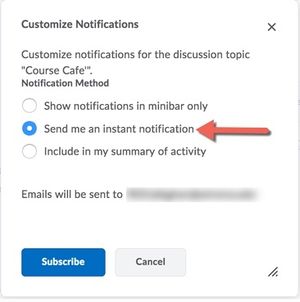
Subscribing to a Discussion Post
- First, click on Start a New Thread.
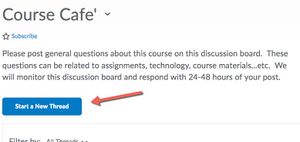
- Before you post your thread, click on Subscribe to this Thread.
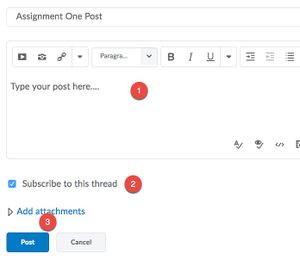
- The last step is to decide what type of notifications or alerts you want to receive to your university email address.
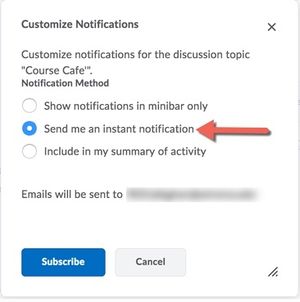
More Information
Related Wiki TopicsNo pages meet these criteria. |
For a complete listing of topics, select from the category list below.
|