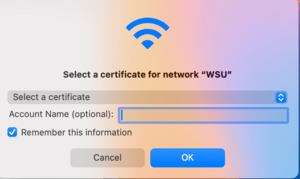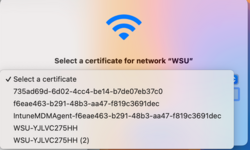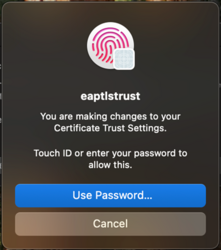Switching Certificates on Macs for WSU Wireless
Jump to navigation
Jump to search
To enhance our wireless network, we needed to make a change for the WSU network.
If you are on the Warrior or Wazoo network and switch to the WSU network, you will see the following menu pop up asking to select a certificate.
- Click on the blue arrows to see the certificates. There is no need to fill out the Account name. You should see something like Figure 2.
- Please choose the second of the two certificates that have the WSU-serial number(2) of your computer. In some cases, it may say something else, such as MacBook Air(2). Still choose the second of the two options.
- Click on OK. No need to fill out any more information.
- You will then see prompt (Figure 3). Click Continue.
- You will probably see another screen (Figure 4), It is normal. Enter your password and then you will be connected the WSU network.
If you are having issues with any of these steps, you can continue to use the warrior network until you can contact Tech support for assistance. Please call Tech Support at 507-457-5240 or email techsupport@winona.edu.