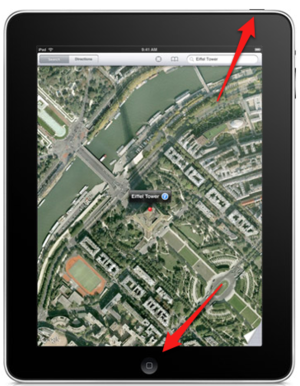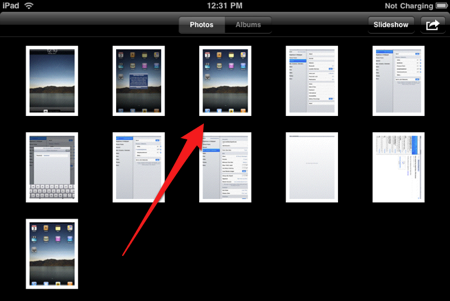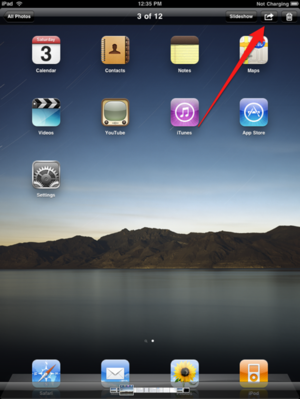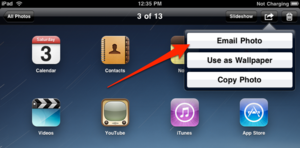Taking Screenshots on iPad
Jump to navigation
Jump to search
| Mobile Devices | |
|---|---|

| |
| This article is part of the
WSU Tablet Series | |
Taking a Screenshot
Taken from "Simple Help" by Ross McKillop
- Press both the home and power button at the same time - the screen should then appear to flash and a picture of it will be saved to the Camera Roll album.
- Open the Photos application
The screenshot you just took will appear as a thumbnail. Tap the photo to view the screenshot.
Transferring a Screenshot
Currently, the easiest way to transfer a screenshot to your Mac or PC is to email it to yourself.
- Tap the “arrow” button on the upper-right corner of the screen while you’re viewing the screenshot.
- Select "Email Photo"
- Mail will open with the image attached to a message. Fill out email adress you wnat to send it to, give the email a subject and enter any other info you want to include.
- Click on SEND.