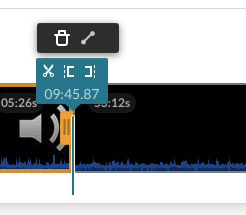Trimming recordings in MediaSpace
Jump to navigation
Jump to search
About this article
This article includes an overview of two methods for trimming recordings in MediaSpace. It is intended for all WSU students and employees.
What's trimming?
In media production, trimming refers to adjusting the in and out points (i.e., start and end) of a recording. During most recording sessions, you capture audio or video at the start or end of the session that you do not want to include in the finished recording. Trimming tools allow you to remove these segments.
Trimming an uploaded recording
You can trim any recording that you have already uploaded to your MediaSpace account using the Trim tool:
- Log into MediaSpace at https://mediaspace.minnstate.edu with your StarID username and password. This will take you to your My Media page.
- Select the recording you want to trim. This will take you to that recording's media page.
- Click the Actions button and select Launch Editor.
- Move the playhead to the desired spot by dragging it with the mouse or playing the media and stopping it in the desired spot.
- Click the scissors icon to split the media. (See Figure 1.)
- Click on the head or tail you just split from the main piece of the media to select it. Click the trash can icon.
- Click Save to save the trimmed video over the original version. Click Save a Copy to retain the original and save this version as a new piece of media.