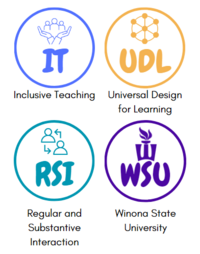This tool can be used as a road map for designing new courses, a guide for revising existing courses, or as a rubric for a formal course review. It was created specifically for WSU with guidance from faculty and TLT staff and is available at no cost to WSU faculty. This tool has been adapted in part from Quality Matters (7th edition) and OSCQR-Suny Online Course Quality Review Rubric, among other sources.
This resource has several advantages over other available tools, including the flexibility to adapt to change in federal regulations, D2L Brightspace changes, and learner needs. Specifically, it:
- is specific to WSU, including institutional-specific policies and resources. Throughout the tool, links are provided to policies and resources.
- includes required Regular & Substantive Interaction elements. Based on the 2021 Department of Education regulations, online courses must meet these new requirements.
- addresses Universal Design for Learning. UDL is a framework focused on “improving and optimizing teaching and learning for all people”. Elements include stimulating interest among learners, presenting content in meaningful ways, and allowing learners to express their learning best.
- includes elements of Inclusive Teaching. Inclusive teaching aims to make all learners feel welcomed and valued in class.
This resource is structured into four categories, each with subcategories: organization and structure, accessibility, media, and student learning.
Access to Checklist & Badging
Note: Please download this document before completing.
For access to full and brief versions of the Checklist, visit the shared OneDrive folder. The full version includes the annotation, while the brief version does not.
The Checklist can be used as a peer-review tool or used for a self-review.
If you completed the checklist with notes of evidence or an action plan, you can submit it to TLT to earn a badge (issued by Credly).
Organization & Structure
The elements in this section address the overall design of the course.
Introduction & General Information
Expand
The syllabus and course schedule are easily found.
|
| An easily found syllabus and schedule are essential for learners to stay on track throughout the course. A course syllabus should be shared within the first week of the course, per WSU Policy 3-29.
Ideas:
- Include a “Module 0” or “Course Information” module that includes this information
- Include this information as a pinned announcement
- Use a custom widget on the Brightspace homepage
- Include a schedule within in the syllabus document
- Email learners this information at the start of the course
|
Expand
Instructor contact information is easily found, including office hours (and location and/or link).
|
| This information opens the door for communication by the learner. Open communication supports learner-instructor interaction and is a key element of social presence. This might include preferred methods of communication, links for Zoom meetings, and office location.
Ideas:
- Include this information as a pinned announcement
- Use a custom widget on the Brightspace homepage
- Include a statement in the syllabus document
- Email learners this information at the start of the course
- Additional information to include: preferred name, policy on response time
- Use Brightspace profile
- Keep information up-to-date
|
Expand
Clear instructions are provided on how to begin the course.
|
| Without physically seeing the learners on the first day of class, they will need directions on how to get started in this course. Enough guidance will help learners ensure success.
Ideas:
- Use visual cues and basic notations (ex: image of “Start Here”) to help learners find their way
- Include a welcome video, including a visual of the instructor (video, still image, avatar, or meaningful image)
- Include a video navigation/tour of the course
- Include a quick guide of due dates and FAQs
- Allow learners to practice required activities (ex: syllabus quiz or introduction discussion forum)
- Hold extra office hours during the first week
|
Course Organization
Expand
Organization is consistent, logical, functional, and uncluttered.
|
| The course should be designed such that learners can easily navigate the content. Consistency in layout and delivery is a critical component of this, including consistent color schemes, page design, layout, and language. This allows learners to anticipate where to find information and how to use it. Disorganization contributes to learner confusion and poor learning experiences.
Ideas:
- Create a logical course structure that includes learning materials in the order that they will be used
- Used consistent language in the naming of items (ex: “Chapter 1 Video” and “Chapter 1 Quiz” instead of “Chapter 1 Video” and “Module 1 Quiz”)
- Use Brightspace modules and sub-modules
- Use common graphic icons
- Create a design checklist (fonts, colors, styles, naming conventions) for future use
|
Expand
Course items are clearly labeled.
|
| Learners should be able to know what they are opening before they open an item. Labeling assists in this.
Ideas:
- Use a consistent naming convention
- Include “PPT” or “video” or “quiz” in item titles or descriptions
- Use common graphic icons to identify items
|
Expand
Content modules are sequential.
|
| Learners should be able to navigate through the course easily. By clearly and intuitively sequencing modules (and items within modules) learners can anticipate how and where to find materials.
Ideas:
- Create a design checklist for yourself to ensure consistency
- List items in the order they will be used
|
Expand
Content modules include a task (to-do) list.
|
| Providing a task list helps learners guide themselves through the course. This will enhance learners’ time management and successful completing of coursework. This task list also may reduce anxiety and stress among learners.
Ideas:
- Use a Brightspace HTML templates
- Include both learning and assessment items in list
- Include direct links to items within the list
- Include a time estimate for completion
|
Expand
Course is organized to reduce scrolling and clicking.
|
| Research shows that learners are unlikely to scroll past 2 “screenfuls” and more than half of their time is spent on the first page alone. Reducing the amount of scrolling will increase the amount of content learners will view. Reducing the number of clicks to get to content will also reduce the chances a learner gets lost.
Ideas:
- Place the most important content at the top of the page
- Use hyperlinks to direct students
- Use submodules to organize content
|
Expand
Information is chunked into manageable pieces.
|
| Smaller amounts (“chunks”) of content enable learners to better process information. Too much content without enough white space increases cognitive load.
Ideas:
- Add an “optional” submodule for recommended (but not required) content
- Review content and add breaks where needed
- Remove unnecessary visuals or links
- View your page from a distance – is there enough white space? Does it look cluttered?
|
Expand
Brightspace files (HTML) are used rather than uploaded external documents when able.
|
| There are several advantages of HTML over other file formats: HTML is compatible with all web browsers, HTML files are smaller in size (download faster, take up less storage space), HTML files can easily be made accessible, and HTML can include interactive elements.
Ideas:
- Use the Brightspace templates
- Revise uploaded files a few at a time to HTML
|
Expand
All due dates are noted in the Brightspace calendar.
|
| By providing all due dates and using the Brightspace calendar, learners will be able to plan for the semester and better manage their time.
Ideas:
- Add a one-page summary of due dates
- Utilize the Brightspace calendar
- Use the “add to calendar” option for quizzes, discussions, and assignments
|
Technology
Expand
There are no broken links.
|
| The internet is always changing and links that work today may not tomorrow. Before you open a course or module, double-check that all links are working.
Ideas:
- Establish a regular routine of checking links
- Use “student view” to check links
- Ask learners to let you know about broken links
|
Expand
A list of required and/or recommended technology tools and competencies is provided.
|
| By providing learners with a complete list of prerequisite skills and required technology tools, instructors can ensure learners are starting on the right foot. These include hardware (webcam, VR headset, microphone, etc) and software (Adobe, media play, Office 365, Brightspace, Respondus, etc), as well as basic skills (spreadsheets, Zoom, word processing, digital literacy, etc).
Ideas:
- Include a list of technologies (apps, hardware, software, etc) needed
- Indicate which technologies are built into the WSU-provided laptop
- Indicate how to obtain technologies
- Provide information about how to log-in to required applications or sites
- Include a quiz or assignment asking learners to log-in or set up tools early in the semester
|
Expand
Syllabus and/or Brightspace includes links to technical resources on campus.
|
| We have excellent technology resources on campus – providing this information gives learners the independence to get help.
Ideas:
|
Other
Expand
No grammar or spelling errors.
|
| The instructor is considered the expert in the classroom and the course materials and design should reflect that. Errors may change the meaning of content or lead to confusion.
Ideas:
- Use built-in spelling and grammar checkers
- Ask learners to report errors to be corrected
|
Expand
Syllabus and/Brightspace includes WSU Statement on Inclusive Excellence with links to resources.
|
| Faculty at WSU are encouraged to include this statement on course syllabi along with the associated resources.
Ideas:
- Include this statement and resources as a Brightspace page
|
Expand
Language is consistent throughout the course.
|
| Consistent language orients learners and prevents confusion. This consistency also helps learners predict what is being asked of them.
Ideas:
- Keep a guide for yourself with naming conventions and terminology used
- Example: “Chapter 1 Video” and “Chapter 1 Quiz” instead of “Chapter 1 Video” and “Module 1 Quiz”
|
Expand
Syllabus and/or Brightspace includes links to campus resources for learner support.
|
| Faculty at WSU are encouraged to include the Inclusive Excellence statement on course syllabi along with the associated resources.
Ideas:
|
Expand
Syllabus and/or Brightspace includes a statement of academic integrity and link to the Student Code of Conduct.
|
| Learners should be able to easily connect to campus resources from the learning management system (Brightspace).
Ideas:
|
Expand
Course is welcoming to learners.
|
| Personalization (aka “humanizing”) builds a trusting relationship between faculty and learner. This also creates an inclusive and equitable learning environment, where all learners are welcomed, supported, and recognized as individuals.
Ideas:
- Use a get-to-know-you survey
- Use the replace strings in Brightspace (ex: {firstname})
- Include hints and recommendations from previous learners for how to be successful
- Include an opportunity for learners to introduce themselves to one another
- Include a welcome message or video on the homepage
- Use learners’ names in feedback and emails
- Include course-specific banners
- Include some personal information about yourself in a bio
- Ask learners to update their Brightspace profiles
- Offer office hours at multiple times/days
- Include a “café” discussion forum
- Share your pronouns and encourage learners to do the same
- Take regular “temperature checks” to ensure learners are learning
- Use informal videos (ex: using your phone) to build a presence
- Post weekly announcements reviewing what went well from the previous week and with tips for the current week
- Avoid scheduling exams or due dates on religious or cultural holidays
- Use non-gendered names/terms when possible
- Set classroom norms for respect, engagement, and curiosity
|
Accessibility
The elements in this section consider whether the course content and design meet the requirements of Section 508 of the Rehabilitation Act of 1973.
Images
Expand
Text-equivalent (aka: “alt-text”) is provided for all non-text content (ex: images and graphics).
|
| Many assistive technologies do not read images, which makes them inaccessible to learners with visual impairments. Alternative text should clearly explain what the image is and what it represents. This is true in videos as well – avoid using “As you can see in this graph…” without clearly describing the image.
Ideas:
- For simple images (photos), simple alternative text is sufficient
- For complex images (including charts, diagrams, and maps), more narrative is needed
- Use the accessibility checker in your content tools
|
Audio/Video
Expand
Accurate Closed Captioning or transcripts are provided for all audio and video recordings.
|
| Audio and video components should include captioning for learners with hearing concerns. Captioning will also assist non-native English learners and in videos with complex language or terminology.
Ideas:
- Use Mediaspace to house and caption videos
- Edit captioning and transcripts in Mediaspace
- Note how to use captioning
|
Text
Expand
There is adequate color contrast for text.
|
| Research shows that dark text on light backgrounds work best for learners. You can check your color choices online. Color should not convey meaning.
Ideas:
- Be consistent in your use of color
- Use color sparingly
- Avoid multiple text colors on a single page
- Use blue for hyperlinks only; all hyperlinks should be blue
|
Expand
Text is formatted with titles and heading styles.
|
| Headings and titles help learners identify priority and direction in text. Headings play an important role in grabbing the learner’s attention and for learners using screen readers.
Ideas:
- Use default heading styles in Brightspace
- Keep headings short
- Headings should be descriptive
|
Expand
Fonts are readable (minimum of 12-point fonts, sans serif fonts).
|
| Research shows that font and text size are important factors in readability.
Ideas:
- Use default fonts and sizing in Brightspace (for example: Lato, 19px)
|
Expand
Hyperlinks are identified with descriptive text, rather than URLs. Underlined and blue text is reserved for hyperlinks.
|
| For learners using assistive technologies (such as screen readers), phrases like “click here” are irrelevant. Using descriptive text allows learners to understand the larger context.
Ideas:
- Instead of “For more information, click here: www.xxx.com”, use “Visit WSU for more information”.
- Use action words in links to indicate what learners should do
|
Files
Expand
All documents (Word, PPT, PDF, etc) pass the internal accessibility checker.
|
| Conforming to accessibility standards benefits all learners, not just those with disabilities.
Ideas:
- Each of the Office 365 programs includes an “accessibility checker” – this can be found in the Review menu
|
Expand
All HMTL files in Brightspace pass the internal accessibility checker.
|
| Conforming to accessibility standards benefits all learners, not just those with disabilities.
Ideas:
- Each of Brightspace’s HTML editors includes an “accessibility checker”
|
Other
Expand
Course includes accessibility statements for external tools.
|
| It is important to ensure that all external tools meet the minimum requirements for accessibility. Tools that are integrated into Brightspace have been reviewed and approved by WSU and the MinnState System Office.
Ideas:
|
Expand
There are no flashing or blinking elements.
|
| Flashing or blinking elements may cause seizures in some learners and may distract learners from content.
Ideas:
- Use larger or bold fonts to attract attention
- Use visual cues (ex: icons) to draw attention
|
Media
The elements in this section are aimed to ensure quality media within the course.
Audio/Video
Expand
All video and audio are of good quality.
|
| While perfection is not necessary, audio and video should be of sufficient quality to not distract learners. Be sure to not include any student data (including images) in videos. Pay attention to video length – better practice is 5-15 minutes.
Ideas:
- Record in areas with good lighting
- Record in areas with no background noise
- Record in TLT’s video studio
- Use high quality camera and/or microphone
- Use Mediaspace to edit videos
|
Expand
Videos are embedded, if able, rather than linked.
|
| By embedding your videos, learners will remain in Brightspace and stay connected to the course. When embedding from Mediaspace, you can also track views.
Ideas:
- Bring YouTube videos into Mediaspace
- Embed videos in HTML files
|
Expand
Audio and video items include length in title or description.
|
| By including the length, learners will be able to plan and manage their time.
Ideas:
- For example: “Lecture Video 1 (3:45”)”
|
Images
Expand
Images and graphics are understandable without color.
|
| Relying on color only introduces barriers for some learners; colorblind or low vision learners may not be able to see the color differences and screen readers do not read color.
Ideas:
- Textually or verbally describe images and graphics
- Have a secondary indicator that text is linked: not just another color, but also underlined, or bold, or placed on a color background.
- In graphics, do not just change the color, but also the patterns (dashed or dotted lines)
|
Expand
Images and graphics are clear and of high quality.
|
| Quality graphics and images builds credibility. Clear images and graphics also assist learners with low visibility.
Ideas:
- Stand back from the screen, can you read the image or graphic clearly?
- Recreate poor quality images
- Search online for clearer versions of images
|
Expand
Images do not distract from content.
|
| While it may be temping to add images to brighten or jazz up text-heavy content, images should not distract from the content itself.
Ideas:
|
Other
Expand
Course models academic integrity, including appropriate citations, licensing, and permissions.
|
| All content and resources within the course should be properly cited and should abide by copyright and fair use laws. This serves to model good academic behavior.
Ideas:
- Include ISBN to help learners find accessible or less expensive versions of content
- Check with WSU librarians to ensure all content is allowed
- Consider using a Creative Commons license on materials you create
|
Student Learning
This section addresses specifically student learning and the assessment of that learning.
Student Learning Outcomes (SLOs)
Expand
Course-level student learning outcomes are specific, measurable, well-defined, and assessed.
|
| Student learning outcomes are what we expect learners to know/do by the end of the course. SLOs should be clearly communicated in the syllabus and/or Brightspace. Course-level SLOs should outline what learners should be able to demonstrate after the whole course has been completed. SLOs should be written from the learn perspective.
Ideas:
- Use actionable and measurable verbs
- Create an alignment map
- Use 2nd person (your/your) in writing SLOs
|
Expand
Course-level student learning outcomes are prominently placed in Brightspace and/or syllabus.
|
| Student learning outcomes are what we expect learners to know/do by the end of the course.
Ideas:
- Include SLOs in your syllabus
- Include a road map in Brightspace
- Review SLOs in a course overview video
|
Expand
Unit/Module-level student learning outcomes are specific, measurable, well-defined, and assessed.
|
| Student learning outcomes are what we expect learners to know/do by the end of the course. SLOs should be clearly communicated in the syllabus and/or Brightspace. Unit/Module-level SLOs should outline what learners should be able to demonstrate after the specific unit/module has been completed.
Ideas:
- Use actionable and measurable verbs
- Create an alignment map
- Use 2nd person (your/your) in writing SLOs
|
Expand
Unit/Module-level student learning outcomes are prominently placed in Brightspace and/or syllabus.
|
| Student learning outcomes are what we expect learners to know/do by the end of the course.
Ideas:
- Post at the top of unit/module
- Include SLOs in your syllabus
- Include a road map in Brightspace
- Review SLOs in a course overview video
|
Expand
Instructional materials and assessments include a statement of how they are related to the course-level and unit/module-level SLOs and how they should be used.
|
| By including statements of connection, learners will understand how to connect content and process new information.
Ideas:
- Include a road map in Brightspace
- Use the description area for Brightspace items to make notes
- Include a study guide
- Include questions to consider
|
Assessment of Learning
Expand
Gradebook is organized.
|
| Learners benefit from feedback and an up-to-date gradebook to stay on track for both learner and instructor.
Ideas:
- Include a link to gradebook
- Create a short video tutorial of gradebook
- Organize gradebook by type of assessment or chronologically
|
Expand
Grading policy includes a list of all graded activities, their due dates, and point value.
|
| By providing this important information early, learners will be able to plan their path through the course. These policies also make transparent how learners can be successful
Ideas:
- Include a quick guide with due dates and point totals
- Include clear and detailed assessment criteria (such as rubrics)
- Emphasize time on task
- Include statement on instructor feedback
- Include a quiz on these details
|
Expand
Syllabus or Brightspace includes a statement on submission of late work.
|
| Providing clear expectations for activities reduces confusion and challenges about grades for learners.
Ideas:
- Include this statement in syllabus and/or Brightspace
- Connect assessment to gradebook
- Consider a flexible submission policy
|
Expand
Assessments align with SLOs.
|
| Assessments should show how well learners have mastered the student learning outcomes. Consider: How will I know if learners have achieved the learning outcomes?
Ideas:
- Ensure assessment matches SLO action words (verbs)
|
Expand
Assessment criteria (such as rubrics) are detailed and easily found.
|
| Rubrics are a common way to share the expectations for quality work. These tools make clear to learners how they can be successful and make learning goals clearer.
Ideas:
- Include (anonymous) examples of exemplary work
- Use Brightspace rubrics
|
Expand
Assessments are regularly spaced throughout the course.
|
| By spacing assessments throughout the course, learners will be able to learn from their mistakes and practice metacognition.
Ideas:
- Include multiple low-stakes assessments
- Scaffold assessments
|
Expand
A variety of assessment types are used.
|
| Providing a variety of assessments allows for a more holistic evaluation of learners’ understanding and promotes diverse skill development.
Ideas:
- Include self-regulation assessments throughout the course
- Provide low-stake assessments throughout the course
- Scaffold assessments
- Allow learners to choose their type of assessment to showcase their learning
|
Expand
There are multiple opportunities to provide instructor-initiated constructive feedback.
|
| Learners learn better when they receive thoughtful and constructive feedback on assessments.
Ideas:
- Include a statement about when and how to expect instructor feedback
- Feedback should be growth-focused, specific, and timely
|
Expand
Instructions are detailed and clear.
|
| Rubrics are one recommended good practice for communicating criteria and expectations. Grading criteria should include details on what constitutes satisfactory work.
Ideas:
- Build rubrics in Brightspace
- Provide models or templates
|
Expand
Syllabus and/or Brightspace includes statement on when to expect feedback from the instructor.
|
| A statement of when to expect feedback.
Ideas:
- Include a statement in the syllabus
|
Instructional Materials
Expand
Syllabus or Brightspace lists all required and recommended texts and/or materials.
|
| Learners should have a list at the start of the semester of all required materials and/or technologies.
Ideas:
- Include a list in the syllabus and/or Brightspace
- Send an email to learners before the semester begins with this information
- Include a Brightspace announcement with this information
|
Expand
Instructional materials come from diverse perspectives.
|
| ncluding instructional materials from diverse perspectives increases learners’ critical thinking and creativity. Diverse perspectives also spark conversations about inherent inequalities in higher education, academia, and the larger society.
Ideas:
- Use content/materials written/created by people of different backgrounds and perspectives
- Ask colleagues from recommendations
|
Expand
There are a variety of types of instructional materials.
|
| Universal Design for Learning (UDL) principles recommend providing a variety of ways learners can receive information. By mixing up how information is presented, learners have more opportunities to learn.
Ideas:
- Ensure that videos include complete captioning or transcripts
- Find video clips to supplement lectures
- Use podcasts
- Incorporate interactive elements (such as H5P)
|
Expand
When available, OER, free, or low-cost materials are used.
|
| Free or low-cost materials reduce the cost burden on learners.
Ideas:
|
Learner Interaction
Expand
Learners have opportunities to interact with peers.
|
| Learners benefit and learn from one another. Instructors may or may not participate in this interaction.
Ideas:
- Encourage or require group work
- Use tools such as Microsoft Teams or VoiceThread
- Create a café-style discussion forum
- Incorporate learner-led discussions
- Ask learners to introduce themselves
- Include an ice-breaker activity
- Ask learners to update their Brightspace profile
|
Expand
Clear guidelines are provided for learner-to-learner interaction.
|
| Learners expect and benefit from a clear understanding of how they should interact with their peers.
Ideas:
- Include a “netiquette” guide
- Provide guidance on timing and frequency of interaction
- Provide examples or models
|
Expand
Syllabus or Brightspace includes information about how to be successful in the course.
|
| Providing guidance on how to be successful in the course reduces learner anxiety, improves learner executive function, increases learner motivation, and instructs learners on how to manage their resources.
Ideas:
- Include anonymous examples from previous semesters
- Create a one-page, graphic top tips guide
- Include estimates of how long tasks will take
- Provide templates for activities
|
Regular & Substantive Interaction
The Department of Education’s 2021 regulation regarding “distance education” (aka “online”) requires the following elements for all online courses. Failure to comply may result in WSU’s loss of Title IV financial aid programs.
(applies to online courses only)
ExpandAt least 2 elements of “substantive interaction” exist within the course:
- direct (synchronous) instruction
- assessment or feedback on learner work
- substantial response to learner inquiry
- facilitating discussions
- other approved activities
|
Ideas:
- Instructor-initiated emails
- Instructor-facilitated discussions
- Weekly announcements/videos with updates and review
- Weekly announcements/videos previewing material
- Provide a list of questions to consider for content
- Design assignments such that learners can revise and resubmit work based on feedback
|
Expand
“Regular interaction” occurs between instructor and learner on a predictable and scheduled basis.
|
Ideas:
- Regular virtual office hours
- Personalized feedback on assignments
- Include statement about methods of communication and frequency
- Include instructor contact information in syllabus and/or Brightspace
- Include a café-style discussion forum for Q&A
- Hold review sessions
- Invite learners to complete mid-semester evaluation
|
Expand
Instructor monitors learner engagement and access and addresses as needed.
|
Ideas:
- Use rubrics or other assessment criteria
- Provide personalized feedback that encourages growth and improvement
- Utilize the Brightspace gradebook
- Utilize Brightspace’s Class Progress tool
- Email learners who are falling behind
|