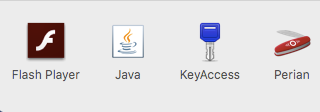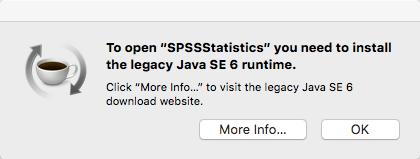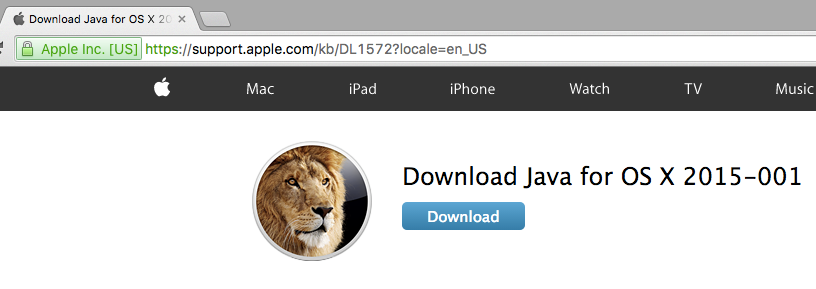WSU Technology Knowledge Base:Installing Java on a Mac
About this article
This article provides instructions for installing an older version of Java on WSU Macbook Air laptops. It is intended for all members of the WSU community who use a WSU Mac laptop.
What's Java?
Java is a programming language and computing platform that is required to run many installed and online applications. In order to run these applications, you need to have Java installed on your laptop. If you don't have it installed at all or you don't have the right version installed, you will either receive a warning message on your screen or the application simply won't operate properly. The latest version of Java is a free download from http://java.com.
How do I know if Java is installed?
- Select System Preferences. If you have Java installed, the corresponding icon will be displayed at the bottom of the System Preferences window (Fig 1).
- Select the icon to open the Java Control Panel.
- Select the About button to check the version number.
Why would I install an older version?
Version 8 is the latest version of Java. However, not all software applications have been upgraded to use this version and you may be required to install an earlier version in order to run those applications. This earlier version will only run when that application is running, so it's referred to as a "runtime" version of Java. The older version will not overwrite the latest version on your laptop. When you are not running an application that requires an earlier version, you will default back to the latest version. This runtime version switching should happen automatically without any input from you. For security and support purposes, it is strongly recommended that you run only the latest version of Java on your laptop unless you really need an older version to support critical applications.
Installing an older version
There are two ways to install an older version of Java on your laptop:
Respond to a screen prompt
Most of the time, you will receive a warning on your screen (Fig 2) when you start an application that requires an older version of Java. If this happens, follow these steps:
- Select the More Info... button. This will open up your default Web browser and take you to a web page for the version of Java that you need. The application you were trying to start should quit automatically. If not, just quit it yourself.
- Select the Download button on the web page (Fig 3). This will begin the process of downloading the right Java runtime setup file to your laptop. How that appears will vary depending on the browser you are using.
- Once downloaded, select the file to begin the installation process. Follow the instructions displayed on your screen.
- Restart the application that you were trying to use. It should now open normally.
Download directly from the web
Apple maintains an older runtime version of Java that you can download and install any time at https://support.apple.com/kb/DL1572?locale=en_US.