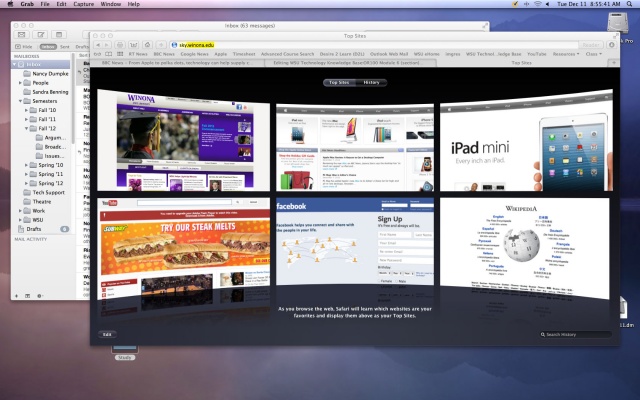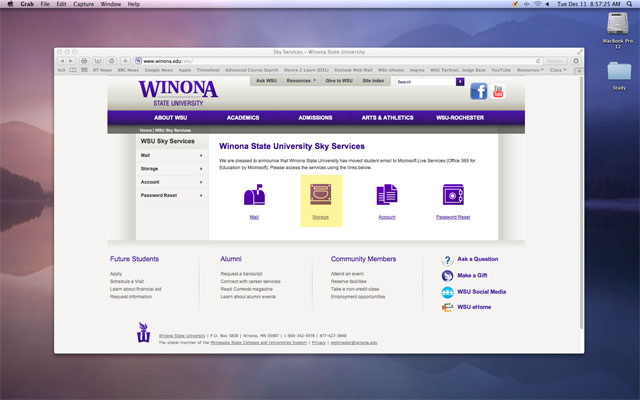WSU Technology Knowledge Base:OR100 Module 6
| WSU STUDENTS | |
|---|---|

| |
| This article is part of the
Digital Life 101 Series | |
About This Article
This article includes links to the modules under development for OR 100.
STARS
- Skylar
Modules
Module 6: File Backup
- Backing Up Your Files on Mac and PC (Sample)
With laptops, storage can become limited quickly. There are many options for external storage. It is important to know your options and understand how to correctly select and utilize an external storage device.
Reasons to Backup Data
- In case of accidental deletion of important information
- In order to free up space on your computer by removing unused information
- You never know when your computer will crash.
Defining storage space amounts
You may be asking yourself, "what is a gigabyte?" or "how do I know how much space I need?". Those are very good questions. It's important to understand how much space you are using on your laptop and what an adequate amount of space needed for backup looks like.
Kilobyte (KB) - This is one of the smallest units of measurement that you will find on your computer. A small picture can be about
Megabyte (MB) - This is a unit of measurement that is used to show the size of a song or a picture. Most mp3s are about 4 megabytes and a pictures is about 3 megabytes.
Gigabyte (GB) - This is the most common unit of measurement for most storage devices. A thumb drive might have a 2 GB backup space versus a external hard drive that may have up to 1,000 GBs. A gigabyte is about 250 songs or about 350 digital pictures. If you are backing up your entire computer this will probably include things like music, pictures, videos and documents.
Terabyte (TB) - This is equal to 1,000 Gigabytes.
External Backup Options
External Hard Drives
External Hard drives are very similar to what is inside your computer. External hard drives can come in many different storage sizes.
Common external hard drive sizes: 250 GB, 500 GB, 750 GB and 1 TB.
External hard drives come with a couple different upload and download speeds. The current external hard drive speeds are USB. 3.0.
Well known external hard drive brands are Western Digital, Seagate and Toshiba. These are brands that are reliable and established.
Where to buy one?
You can find external hard drives in stores like Target, Walmart, BestBuy and Radio Shack.
You can also buy external hard drives online on site like Amazon, Ebay, Newegg, Staples or any brand's site.
Configuring an External Hard Drive
External hard drives are configured to act as automatic backup archivers. If you don't want to do automatic backups then you can turn any external hard drive into a bank storage device with out any pre-scripted back up configurations. Once configured, you will be able to drag files on and off of the external drive without running into problems caused by factory configurations.
MAC
1. Plug in external hard drive
2. Open 'Disk Utility' [ Applications -> Utilities -> Disk Utility)
3. Select the external hard drive in the left column
4. Near the top are four options; First Aid, Erase, Partition, Restore. Select ERASE
5. Under the format drop-down menu select Mac OS Extended (Journaled)
6. Press 'Erase' located in the bottom right corner
PC
1. Plug in external hard drive
2.
Types
Portable External Hard Drives A portable external hard drive is a model that makes it easy to carry in a backpack, a brief case or even a pocket. These devices are smaller in size and often come with less space available. However, a portable hard drive is a great option for wanting to back up data and keeping it with you.
Desktop External Hard Drives
A desktop external hard drive is a larger model that is best used for data storage and access on a desk or an other stationary location.
Thumb Drives
Thumb drives are a very small and convenient storage option for moving information quickly. Thumb drives generally come in smaller sizes and aren't used for permanent storage of large amounts of information. You might use one for transferring pictures, music or other information from one source to another.
- Common sizes of thumb drives include: 2 GB, 4 GB, 8GB, 16 GB and 32 GB
Sky student storage
This is an internet storage space that is available and made accessible to students at Winona State University. To use this space, a student needs to have a Microsoft live account. This space is about the size of a medium sized thumb drive. It's not an optimal option for backing up an entire computer hard drive, but it is a good option for putting documents, pictures, music or other information somewhere you can access whenever you have wireless connection.
This storage space is 7 GB.
How To Access Sky Storage
1. Enter "sky.winona.edu" into your web browser's URL field
2. Enter your username and password when prompted
3. Click on 'Storage'
4. In order to upload any documents or pictures, click on the button