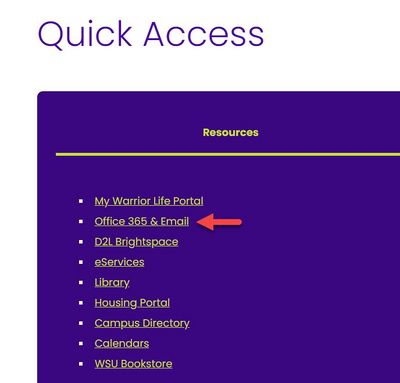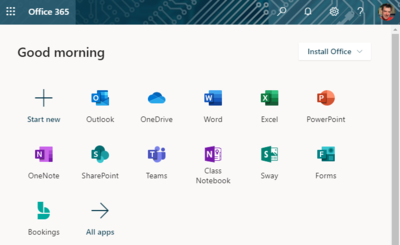Access your Microsoft 365 portal
Access your Office 365 web portal to read and send Winona State University email in the online version of Outlook, open your OneDrive cloud file storage, Use online versions of other Office applications (e.g., Word, Teams) and other online services and resources, install desktop versions of Office applications on your computer, and change your Office 365 settings. You can log in to your Office 365 portal from any device with an Internet connection and browser.
Log in to the portal
From the WSU website
- From the Winona State University homepage, select the Info For tab at the top of the page. Select Current Students (Fig 1) or Faculty & Staff.
- Scroll down the page and select Office365 & Email from the Quick Access menu (Fig 2).
- You may need to sign in with your StarID credentials (Fig 3).
From Office.com
- Use your favorite web browser to go to https://www.office.com
- Select the Sign In button.
- Sign in with your StarID credentials (Fig 3).
- Your Microsoft 365 homepage will open (Fig 4).
Enter StarID credentials
To sign in with your StarID username and password, use the following username format:
- Students: StarID@go.minnstate.edu
- Employees: StarID@minnstate.edu
Multi-factor authentication
If you have enabled multi-factor authentication (MFA) on your Winona State University Office 365 account, you might be prompted to verify your credentials using your default verification method. If you haven't enabled MFA, Winona State University Information Technology Services strongly recommends doing so. It's the best way to prevent someone who steals your StarID password from accessing your Office 365 account.