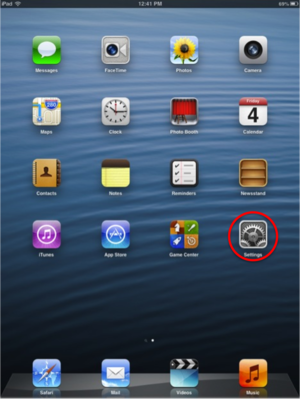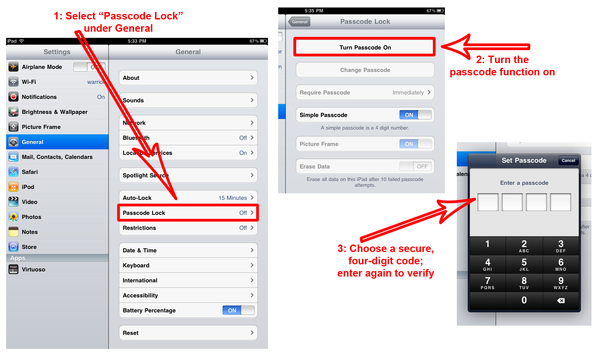Adding a Passcode to an iPad
Jump to navigation
Jump to search
| Mobile Devices | |
|---|---|

| |
| This article is part of the
WSU Tablet Series | |
Enable a Passcode lock to avoid unwanted access by family, friends, or anyone else unauthorized to use your iPad. The use of a Passcode protects the iPad from being used by people other than yourself protecting personal information. Setting up a Passcode for your WSU iPad is required.
- Select Settings from the Home Menu
- Under the General section, select "Passcode Lock."
- Enter the top option, "Turn Passcode On," and another window will appear asking you to set the code. Pick a four-digit number that is easy for you to remember, but not obvious to others.
- Re-enter the passcode when prompted, and the iPad will now be passcode protected.
- Press the power button to lock the iPad. Press it a second time to wake the iPad. You will be prompted to enter your passcode. Do so to make sure it works properly.
NOTE: On the same page, you can also enable a more secure passcode. Turn off Simple Passcode to enable the option of entering a more complex code that includes letters as well as numbers.