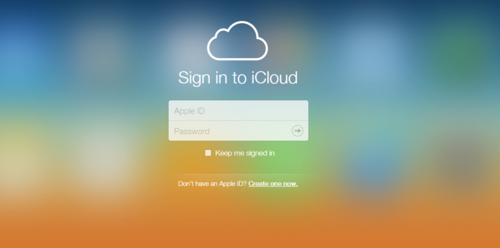Apple iCloud
What's iCloud?
Apple iCloud is a great brand name because it's so easy to imagine it as a place on the Internet where all of the pictures you have taken with your iPad and iPhone are stored. Personal file storage is just one component of iCloud, which actually refers to a broad set of Internet-based services developed by Apple to help you access the media and applications you have purchased from the iTunes Store, get added value from your Apple hardware and software, and become lifelong customers who own multiple Apple devices, all synchronized with one another through iCloud. Here is a partial list of iCloud services:
- Access to past iTunes Store purchases.
Is iCloud just for Mac users?
iCloud services are available to anyone who uses iTunes and the iTunes Store. If you have an Apple ID, then you have an iCloud account.
iCloud Storage
iCloud give you the ability to have 5GB for storage for use with mail, photos, video, settings, and much more. With iCloud-enabled apps like Keynote, iCloud will keep files saves on all devices.
Access to Past Purchases
iTunes users have been able to re-download past purchases from the iTunes Store since iTunes 10, released in September 2010. However, it wasn't until iTunes 11, released in November, 2012, that the iTunes Store was tightly integrated with iCloud. Once you have enabled iCloud on your device, everything you purchase from the Apple iTunes Store or the Apple App Store using that device will be available for re-download from that device and any other device on which you have enabled iCloud. For example, if you use your iPad to purchase a song from the iTunes Store, it gets downloaded to that iPad's music library (i.e., you could play that song on that iPad even if you were not connected to the Internet). If you ever have to reset that iPad, erasing everything on it, you could go back to the iTunes Store and re-download that song. You could also open up the iTunes Store on your Macbook or HP laptop, assuming you enabled iCloud, and download that song to those devices.
iCloud Drive
iCloud Drive can safely store all your presentations, spreadsheets, PDFs, images, and other kinds of documents in iCloud. Whether it is iPhone, iPad, iPod touch, Mac, or even PC you will be able to access all kinds of files.
Access to pictures and videos captured with your iPhone or iPad
Pictures and videos you capture with your iPhone or iPad can be uploaded to your iCloud
Access to the location of your Apple devices
You can decide to store the location of your iPads, Macs, and iPhones to iCloud, allowing you to see the location of any of them (e.g., if you misplace one) on a map from any other device.
How to Set Up iCloud
Directions to follow from your iOS devices.
- Set up an Apple id you may already have one with your WSU iPad Mini.
- Tap the Settings icon on the Home screen, select iCloud, then enter your Apple ID.
- With iCloud, you can get an iCloud.com email account that’s ad-free, is up to date everywhere you check it, and includes webmail at iCloud.com.
- Enable automatic downloads for your music, apps, and books, tap the Settings icon on the Home screen and select iTunes & App Stores.
- Done!
Directions to follow from your MacBook Air devices.
- Choose System Preferences from the Apple menu on your Mac. Click iCloud, enter your Apple ID, and select the services you’d like to enable.
- Enable photo stream and cloud sharing, open iPhoto and click the Use iCloud button.
- Enable automatic downloads for your music and apps, open iTunes and choose Preferences. Then click Store and select Music, Apps, and Books.*
Download For Windows
Related Links
- Apple's about iCloud page
- Apple's iCloud features page]
- Apple's iCloud photo-sharing page
- Apple's find my iPhone page
- Apple's instructions for setting up iCloud on various devices
- Downloading past purchases from the iTunes Store, App Store, and iBooks Store
- Wikipedia iTunes version history article
- Wikipedia iCloud article
- Wikipedia iTunes article
- Wikipedia iTunes Store article