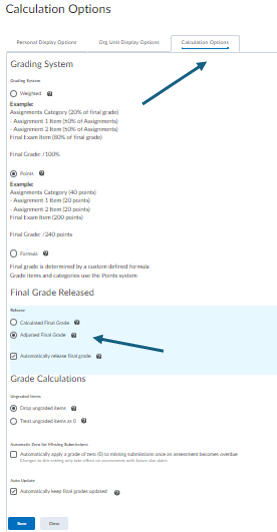Calculated vs Adjusted Final Grades in Brightspace
Overview
D2L calculates final grades for each student based on the grades entered into the gradebook by the professor or grading assistant. These final grades can be manually adjusted (if the professor so desires), but the course gradebook must be configured to use adjusted grades beforehand. This article describes the process involved in configuring and using adjusted final grades.
Configuring the Gradebook to Use Adjusted Final Grades
By default, D2L gradebooks calculate the student's final grade by adding all grades entered as part of assessment and dividing by the total number of points available in the class. If, however, the professor decides that she/he wants more control over the final grade, perhaps to round up the final grade for a student that showed great advanced throughout the semester, adjusted final grades can be used and released to the students instead.
If the professor decides to use adjusted final grades for one student in the course, adjusted final grades must be used to all students in the course. This does not imply, however, that final grades must be manually adjusted for all students. Adjusting final grades are implemented by the professor for only the student or students that are deemed to need an adjusted grade.
Adjusted Final Grades are activated for a course by following these steps:
1. Enter the course, select Assessments and Grades from the dropdown menu.
2. Click on Settings
3. Select the Calculation Options tab and select the type of final grade you would like to use in the class.
4. Click Save.
Entering Adjusted Final Grades
If the professor selects Adjusted Final Grades, the gradebook for the class will include a column after the Calculated Final Grade the the adjusted grade.
If a particular student's final grade is to be adjusted, the new grade is entered in the Adjusted column. For the students whose grade there are no adjustments, do not enter an adjusted grade.
Adjusted grades will supersede the calculated grade.
Releasing Final Grades to the Students
Students cannot view their final grades in the gradebook until they are released by the professor.
For more information on releasing final grades to the students, click here.
More Information
Related Wiki TopicsNo pages meet these criteria. Related Videos |
For a complete listing of topics, select from the category list below.