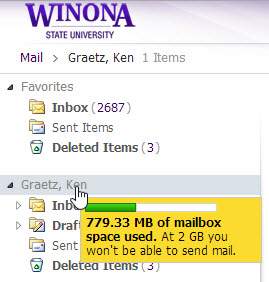Checking the status of your mailbox
Jump to navigation
Jump to search
About this article
This article provides instructions for checking the status of your WSU Microsoft Exchange mailbox, such as its maximum and current capacity. It is intended for all WSU students and employees.
How does WSU email work?
All employees have 2 GB maximum email storage. Students have 25 GB.
Checking your current mailbox capacity
Using your web browser
Students
- Open your email through the Students > Mail link at https://sky.winona.edu.
- Click on the gear box in the top right corner of the page and select Options.
- Under General on the left side, select My account.
- At the bottom of your My account page will be your total filled mailbox usage.
Employees
- Login to Outlook Web Access or Webmail at https://www.winona.edu/sky/.
- Mouse over your name in the left sidebar (Figure 1). Your current mailbox usage will pop up.
Using the Outlook desktop application
Outlook 2013 for Windows
- Open Outlook
- Select the File menu. Your current mailbox usage will be displayed under Mailbox Cleanup (Figure 2).
Outlook 2011 for Mac
- Open Outlook.
- In the top menu, open Outlook > Preferences > Accounts.
- Choose Exchange or Office 365.
- Enter your Winona State email address under E-mail address and User name, then enter your account password. Leave the method as User name and Password and Configure Automatically checked.
- Click Add Account.
- When the "Outlook was redirected to the server autodiscover-s.outlook.com..." shows up, check Always use my response for this server and click Allow.
- Your Outlook program should now download all of your email from the servers!