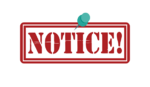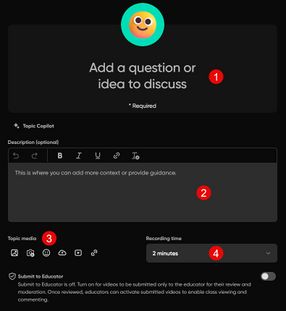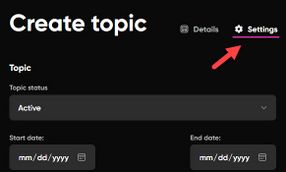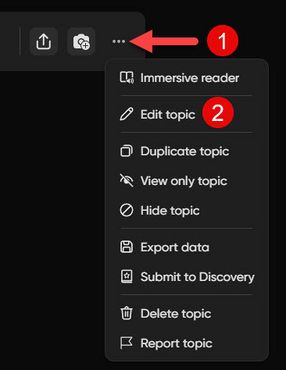Create a Flip topic
Microsoft Flip is retiring the web version of Flip at the end of September 2024. They are transitioning to use Microsoft Teams for Education. TLT recommends using video notes within Brightspace discussions as an alternative to Flip.
When facilitating a discussion in Microsoft Flip, create a Flip group first and then create a Flip topic in that group. Topics are where participants submit their posts and replies. Links to Flip topics can be shared and added to Brightspace courses.
Create a topic
- Sign in to your Flip account and select the group in which you want to add a topic.
- Select the +Topic button (Fig 1). The Details tab of the Create topic window will open.
- Add a title for the topic by selecting Add a question or idea to discuss (Fig 2.1). Keep it short.
- Add more detailed instructions in the Description textbox if needed (Fig 2.2).
- Add media to the topic description if you wish using the options under Topic media (Fig 2.3).
- Select the maximum length of recordings from the Recording time menu (Fig 2.4).
- Select the Settings tab and configure the topic settings as needed (Fig 3).
- Select the Post topic button to save the topic and return to your group homepage.
Edit a topic
Edit existing topic details and settings by selecting the ellipsis icon to the right of the topic title on the group homepage and selecting Edit topic from the menu (Fig 4).
Pro tips
- Topic media could be an aesthetic element meant to dress up the topic (e.g., an emoji), additional instructions or encouragement (e.g., recorded video), or the subject of the discussion (e.g., a YouTube video you want participants to watch and then discuss).
More wiki articles
External links
Except where otherwise noted, text is available under the Creative Commons Attribution-NonCommercial-ShareAlike 4.0 International License.