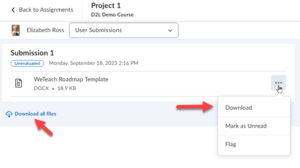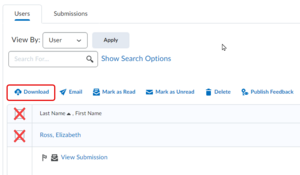Download a student's Brightspace assignment submission
Intended Audience
This article is intended for instructors interested in using Brightspace Assignment Submission tool to quickly access student submissions that require assessment.
Overview
The Assignment Submission tool allows instructors to see and evaluate learner submissions. One of the key benefits of using this tool is that it integrates seamlessly with the Grade Tool allowing you to simultaneously proof, provide feedback, and grade submissions to Assignments.
One helpful component of this tool is that you can download all of these papers at once in case you need to grade offline and then upload graded works once you are connected again. There are two ways to do this: individually, or multiple students at once.
Option 1: Download an assignment for a single student
Once in a student's submission, either click on the ellipses (...) and then download, or the "Download all files" option (Fig 1). If there are multiple files, a zip folder will be created.
Option 2: Download assignments for multiple students
- Click on the checkbox at the top left of the student list - this will select all students. Or, select the submissions you want to download individually (Fig 2).
- Click the Download button (Fig 2).
- After a zip folder is created click on the Download button.
- Choose the place on your laptop where you want this file to go and Save.
- At this point you can review content by opening the zip folder on your computer and grade the assignments in two possible ways.
- Simply review documents, take notes, and grade back in the Assignment Submission Folder when you are online.
- Make comments on the document or artifact and upload within the individual submission (Fig. 3) by clicking on the Add a File button below the Feedback box.
More wiki articles
Except where otherwise noted, text is available under the Creative Commons Attribution-NonCommercial-ShareAlike 4.0 International License.