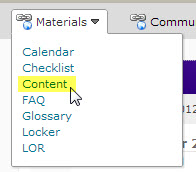Draft:Change list for the Brightspace Content Tool
Jump to navigation
Jump to search
About This Article
This article includes a list of the major changes in D2L Content Tool across versions. It is intended for all members of the WSU community who use the D2L instructional management system.
Version 10.0 installed on 12/28/12
Instructors and Students
- There is no longer a direct link to Content on the D2L top navigation bar. The link has been moved to the Materials dropdown menu (Figure 1).
Instructors Only
Manage Content Page
- Switch among the View Content, Manage Content, and Manage Files pages from the top navigation bar. The link to Settings (e.g., changing your TOC style and enumeration) is located in the upper right corner and the link to Reports has been moved under the More Actions drop-down menu (Fig 2).
- There is a link to the Course Builder Tool.
- You can print and download multiple content topics by selecting the Print link.
- The general New Module function has been moved to the Add Content drop-down menu.
- The general New Topic function has been eliminated. Instead, find the Upload File, New File (formerly Create New File), and New Course File (formerly Course File) functions on the Add Content drop-down menu.
- Quicklinks can be added by selecting the Add Quicklink drop down menu. You can no longer link to CD-Rom File. Note that Calendar, Content, and Course File are not listed in the Add Quicklink drop-down, but they are listed when adding a Quicklink using the module/topic specific functions.
- Topic and module specific functions are no longer exposed as buttons. Instead, access these functions by selecting the drop-down arrow to the right of the topic or module. There is no new functionality here. The specific functions have just been hidden in menus to clean up the Manage Content page.
- The Reorder function has been moved to the More Actions drop-down menu.