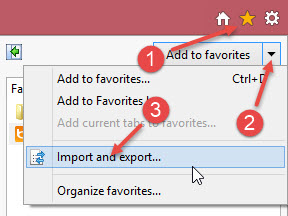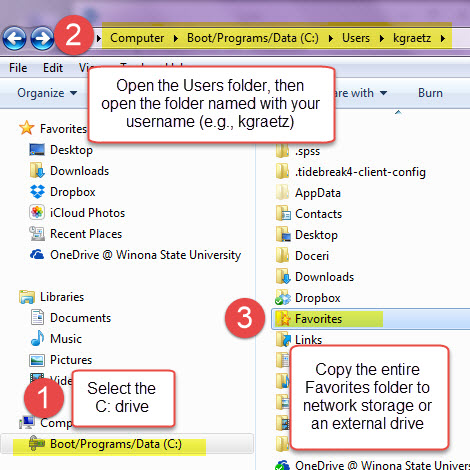Draft:Exporting and importing Internet Explorer bookmarks
About this article
This article provides instructions for exporting and importing your Microsoft Internet Explorer (IE) favorites. It is intended for WSU students and employees in the eWarrior Digital Life and Learning Program. However, the same basic steps still apply to personally-owned computers.
Why export your IE bookmarks?
IE allows you to bookmark any website you visit, saving that site's unique address or URL to a personalized list. IE refers to these saved addresses as favorites. Later, instead of searching for the site or entering its address manually, you can simply select it from your favorites list. You can manage your favorites list by renaming links, organizing them into folders, and deleting them. Building a list of favorites is a great way to create a personalized learning environment, customized to meet your needs and, if you put a lot of time into it, you don't want to lose it. IE saves your favorites list locally on your device's hard drive. If something happens to your hard drive or you move to a new device, you don't want to have to build your favorites list again from scratch. You need to know how to save or export your list and copy or import it to another device.
Exporting
- Open IE. Select the View favorites, feeds, and history icon, then select the down arrow to the right of Add to favorites, then select Import and export... (Figure 1)
- Select Export to a file and select Next
- Check Favorites (you can also export Feeds and Cookies if you wish) and select Next
- Highlight the highest level Favorites if you want to export all of them. You can also select sub-folders if you don't want all of them. Select Next
- Choose a location for the file. Note that is will be called bookmark.htm unless you rename it.
- Select Export and select Finish
Importing
- Open IE. Select the View favorites, feeds, and history icon, then select the down arrow to the right of Add to favorites, then select Import and export... (Figure 1)
- Select Import from a file and select Next
- Check Favorites (you can also import Feeds and Cookies if you wish) and select Next
- Browse for the exported file. This will be called bookmark.htm unless you renamed it.
- Highlight the highest level Favorites if you want to import all of them. You can also select sub-folders if you don't want all of them. Select Import.
- Select Finish