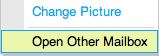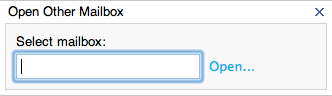Draft:Student Club Email Accounts
Background Information
If you are designated as a Winona State University contact for a club email address, messages sent to your club email address will now arrive in what is called a Shared Mailbox (Previously a Public Folder). A Shared Mailbox is a mailbox created to allow members of your club to collaborate and communicate amongst themselves and with others.
If you are designated as a managing editor of your student club’s Shared Mailbox you will be granted full access and it is anticipated that you will manage the club’s email address.
Accessing Your Student Club Account
There are multiple ways to access your student club account. The quickest approach is to simply use Outlook Web Access (https://sky.winona.edu/owa).
To use Outlook Web Access with Internet Explorer (Windows) or Safari (Mac OS X), enter https://sky.winona.edu/owa into the Address Bar to log into your WSU provided email account.
In the upper right corner of your browser window, you should find your name. Click on the delta (upside down triangle) next to your name to expose the submenu. From the list, select Open Another Mailbox.
In the Select Mailbox field, enter your club email address. Then click the Open button.
You can also access your Shared Mailbox using Microsoft Outlook (Windows) or Microsoft Outlook 2011 (Mac OS X). Setup and Access instructions for your Shared Mailbox will be made available on the WSU Technology Knowledge Base Wiki (http://learn.winona.edu).
If you plan to use Microsoft Outlook (Windows) or Microsoft Outlook 2011 (Mac OS X) and encounter difficulties while following the aforementioned instructions on the WSU Technology Knowledge Base Wiki, please feel free to stop by the Technical Support Center and a qualified technician can assist you with your configuration and walk you through the process.
Using Internet Explorer (Windows) or Safari (Mac OS X), enter http://outlook.com into the Address Bar to log into Outlook using the provided Shared Mailbox credentials.
Note: If you are the advisor and do not know the password or it has not been provided to you, please contact the Technical Support Center to facilitate a password change.
Once you have gained access to the Shared Mailbox, click “Options” in the upper right-hand corner of your browser window; then “See All Options…“ from the sub-menu.
Select “Groups” from the left-hand side of your browser window.
Under “Public Groups I Own”, select the club related security group and click details. Edit membership and save.
NOTE: This security group will give full mailbox access and send as rights to all members. It is not recommended that it be used as a club distribution list.