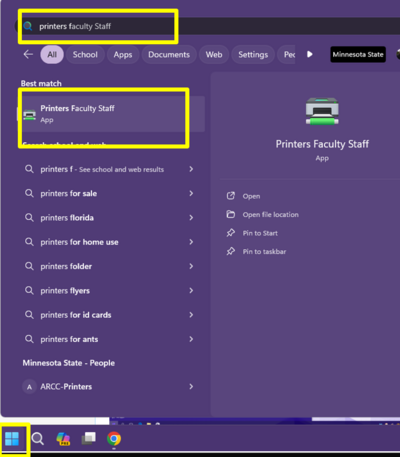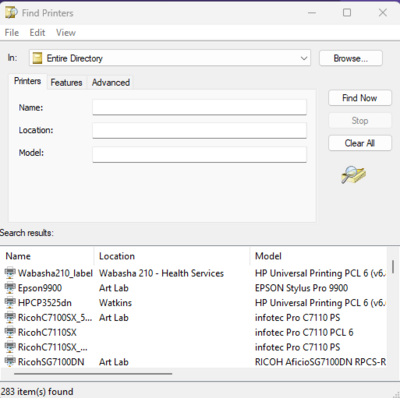Faculty and Staff Printers App (PC Only)
Jump to navigation
Jump to search
About this article
This article explains the process for adding a networked printer on PC laptops for employees only.
Steps for Adding Networked Printer
1. Activate the Start menu.
2. Search for Printers Faculty and Staff
3. Open the Printers Faculty and Staffapp and you will be able to search for any printer you have access to use on campus.
4. Once you find your printer double-click on it and the drivers will begin to install.