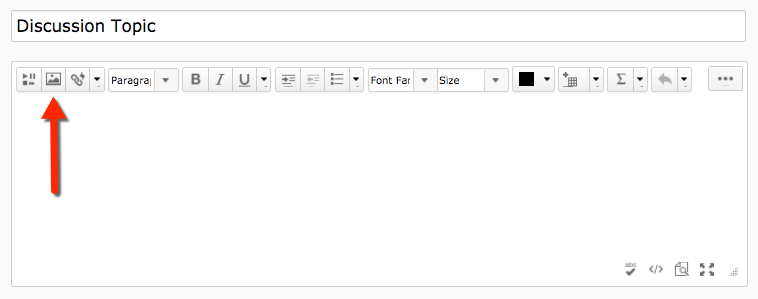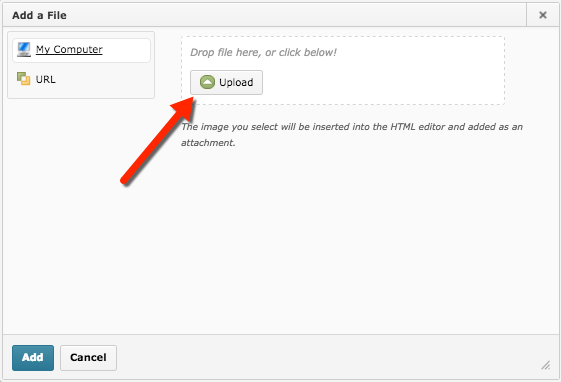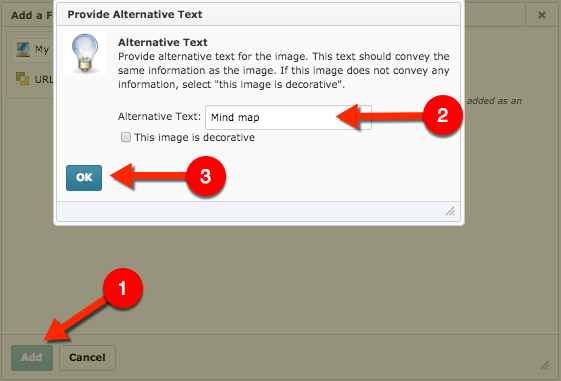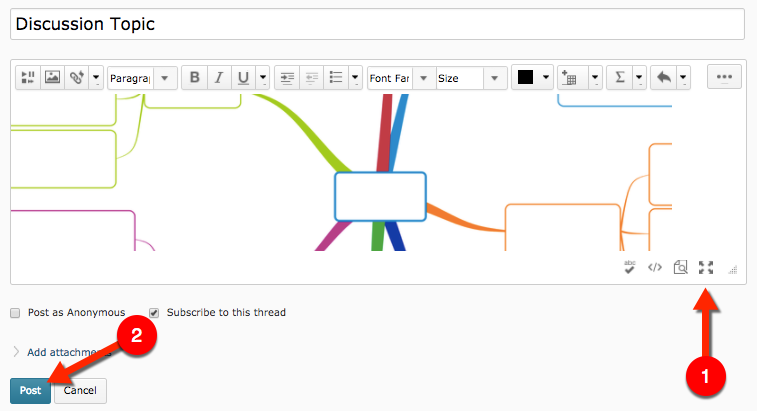Inserting an Image in a Discussion Board Post
Audience
Students who will be using Discussion Boards for traditional, ITV, blended or online classes.
Overview
The Brightspace Discussion tool allows students to discuss assigned course topics through a discussion board forum. The Discussion tool is designed to allow participants to engage in a two way conversation. Participants can create original threads and create replies.
Inserting Multimedia in a Disscusion Board Post
Follow the steps below to upload media create to a discussion tread.
1. Start a new thread and title your discussion post. Then select the "Insert Image" icon to add an image.
2. A window will launch. Select the "Upload" icon to search your computer for your image.
3. Select the image you would like to add and select "Open."
4. Select the "Add" button. You will then be prompted with an "Alternative Text" window. Type a brief description and select the "OK" button.
5. Your image will now be inserted in your post. To view your entire post select "Toggle Fullscreen" to expand your screen. Once you are done editing your post exist the fullscreen by selecting the "Toggle Fullscreen" button again and select the "Post" button.