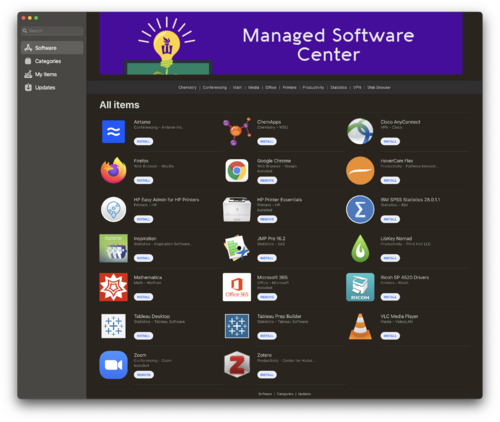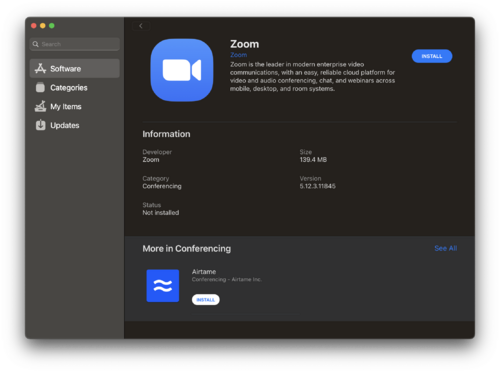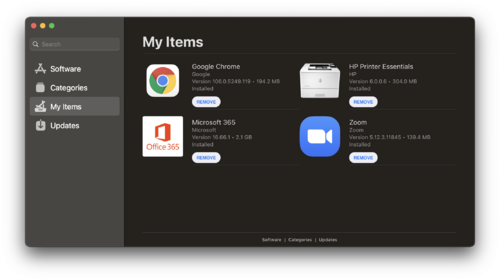Managed Software Center
Click here if you're looking for Windows 10/11 Software Center.
What is Managed Software Center?
Managed Software Center (MSC) is an open-source software deployment tool for macOS. It is sometimes referred to as "Munki," which is the name of the backend process that runs it. Managed Software Center is where WSU Mac users can obtain campus-licensed software such as Adobe applications, Microsoft applications, JMP, SPSS, Mathematica, and more. For all intents and purposes it is just a custom WSU app store.
How do I use Managed Software Center?
From your Applications menu, select the black-and-white Managed Software Center icon.
Once open, it may take a moment to download the catalog's contents. Once that automatic step is done, you should see available apps
Click on an app's icon for more info on what that app is and what it can do for you. If you'd like to just start the install immediately, simply click the install button to begin.
Once you've clicked install, you can monitor the install progress via the My Items tab
Troubleshooting Managed Software Center
I don't have Managed Software Center on my computer?
Managed Software Center is automatically installed on all WSU Macs. You can find it in the Applications folder on your Mac. If you are not seeing it, something may be wrong with the automated management of your WSU Mac. If this is the case, please contact WSU Tech Support.
Please note, due to the licensing restrictions required by some of our campus software, Managed Software Center is not supported or available on personally-owned Macs. It is only available on Macs distributed by and managed by WSU.
The Updates tab is stuck on the 'Downloading' part!
Some of these apps are many gigabytes (GB) in size and can take anywhere from 2-20 minutes to install. Some small apps like Cisco AnyConnect can download and install in as little as two minutes, while large apps like Mathematica can take 20 minutes just to download before beginning the install. The speed of the download depends on the quality of your network connection. If your network is slow or drops during install, the download may stop and fail to resume. In this case you can just click Cancel Install on the My Items tab then try again when you have a better internet connection or more time to wait for the download to complete.
How do I know when the download is complete?
In most cases the red text that says "Downloading" will disappear once the install is finished. Otherwise go to your Applications folder and try to launch the app you were installing.
Where is the app I just installed?
Apps are downloaded to your Applications folder. If you can't find it there, it may not be finished downloading and installing yet.
Can I uninstall software with Managed Software Center?
You sure can! Simply open the My Items tab and click the Remove button. The status will change to "Removal requested" and your application will be removed within a few minutes.