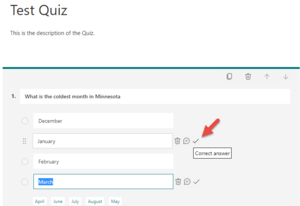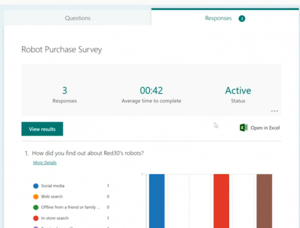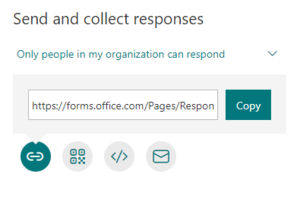Microsoft Forms
Microsoft Forms allows you to create surveys, quizzes and polls, people can respond with any web browser or mobile device, you can see real-time results as they are submitted or export the results to Excel.
All WSU Office 365 users have access to Microsoft Forms. Login with your starid@minnstate.edu (employees) or starid@go.minnstate.edu (students).
How to Access Forms
First log into the Office 365 Web Portal and select Forms from the app launcher.
Create a Form or Quiz
When you select create a new form there are two kinds of templates available to use, a Form or Quiz. Below list types of questions available.
Question types:
- Multiple-choice
- Text question
- Rating question
- Date picker
- Ranking question
- Likert scale question
Creating a Quiz
The difference for the Quiz is that when you create a question, you will also select the correct answer.
Next select the Correct answer by clicking on the check mark
View Form Results
View survey results select Reponses at the top of the survey. Next select View Results or Open in Excel to export your results to an Excel spreadsheet.
Send and Collect Responses
Use the Share button
Next select who can collect responses from
- Anyone can respond – Anyone inside or outside of WSU can submit responses
- Only people in my organization can respond – Only people within WSU, signed in, can submit responses
- Specific people in my organization can respond - Only people or groups in WSU that you specify can respond
Next select the Link button, and then click Copy next to the text box with the web address. Now you can paste this link into an email to distribute. There are three other ways to distribute: QR Code, Embed code and Email button.
Tutorials
When you are using Forms you can use the "?" in the top right-corner to give you step-by-step instructions on how to use Forms.
Microsoft Forms Help and Learning has full tutorials on how to use Forms.
LinkedIn Learning Course: Microsoft Forms Essential Training