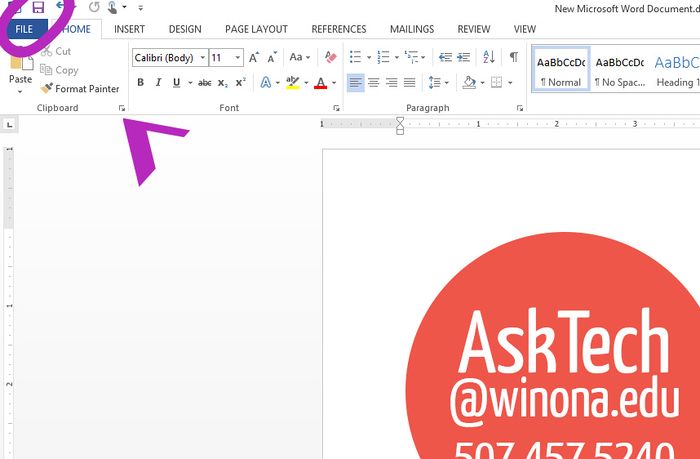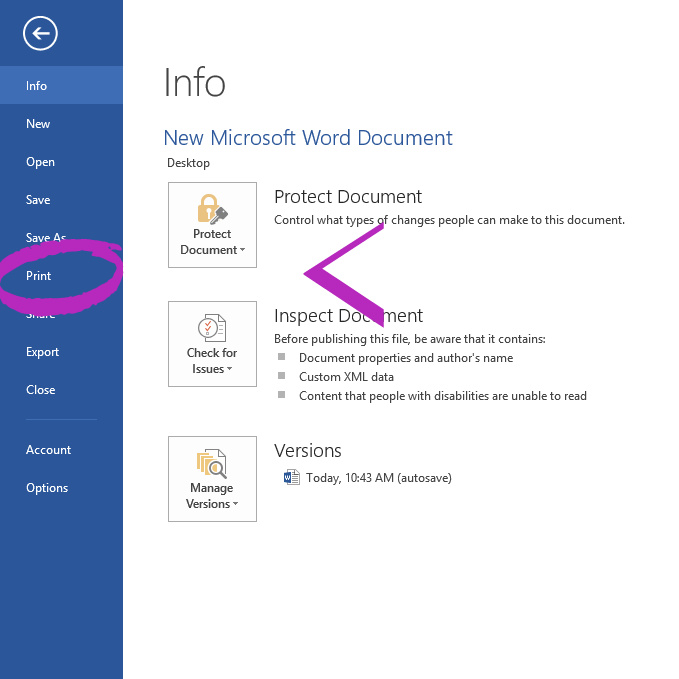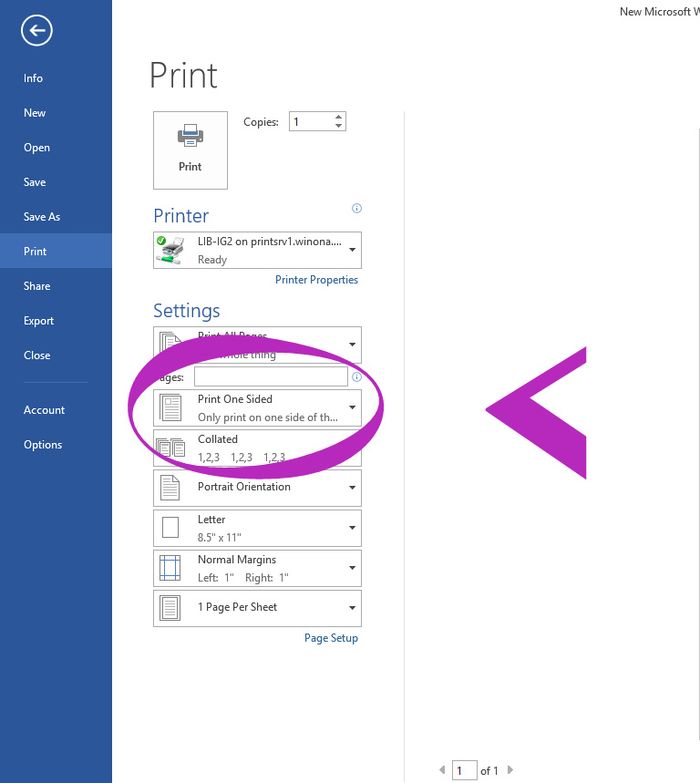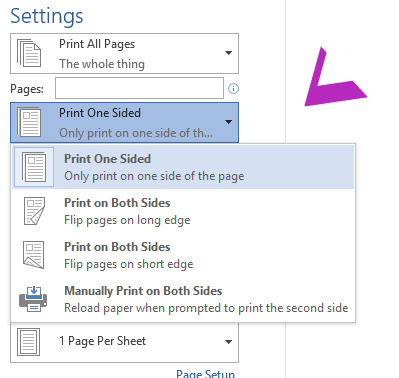Printing/Double-Sided (PC)
The printers at Winona State University have the option of duplex printing (printing on both sides of the paper). This means that if you have a two page document it will be printed with page one on one side, page two on the BACK of page one. This change has been made in conjunction with the Green Movement here on the Winona State campus in an effort to save paper. Read on to learn now to set single side printing on a PC.
Note: If you do NOT know how to print please view Printing/Setup Printers on a PC to learn how.
You may not want all documents printed using Duplexing. You will need to manually set the printer at print time to print on only one side. This tutorial will show how to print with and without duplex printing.
1. From a Microsoft Word, left-click File.
2. After choosing File, select Print.
3. In this Print menu select Print One Sided if you want to change the settings, otherwise do not select this and then click print.
4: Finally select your desired choice for double sided printing for Long Edge or Short Edge.
5. Click print and you have successfully printed double sided at Winona State University.