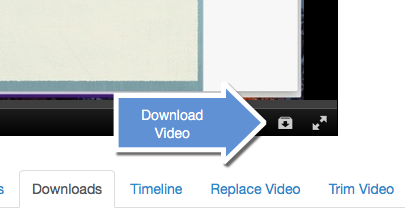Protecting your intellectual property
About this article
This article describes what it means to protect and safely share your intellectual property. It is intended for instructors.
Your intellectual property
Your intellectual property is just that, your property. It is your right to share your IP at whatever level you decide. This article is not meant to prescribe the level of protection you should aspire to but instead to examine openly and honestly how you can protect your intellectual property as you see fit.
But, first a word of caution
The simple fact is, that no matter how hard we try to fully protect your IP, there are ways it can be captured and saved. Screen-capture software, recording devices, cellphone cameras, and a multitude of other options make it virtually impossible to fully secure anything. The best we can do in most cases is instruct others in the ethics of copyright and piracy and to make it as inconvenient as possible for others to capture and save IP.
Open Educational Resources and electronic textbooks
From the Creative Commons:
Open educational resources (OER) are free and openly licensed educational materials that can be used for teaching, learning, research, and other purposes.
Open Education is the simple and powerful idea that the world’s knowledge is a public good and that technology in general and the Web in particular provide an extraordinary opportunity for everyone to share, use, and reuse knowledge.
Sharing your intellectual property through OER (or more specifically in the form of an eBook) is a noble thing to do in the interest of the common good, but keep in mind you are putting your IP out there for others to adopt, use, and potentially modify. Copyright still applies to all materials you create, but submitting your work as OER opens the door for others to use it, remix it, and modify it in ways that make it fit their needs. There are some licensing arrangements as part of OER that help to protect your investment in your work as shown below.
Creative Commons licensing
The Creative Commons developed a set of copyright licensing levels that describe how to ethically use OER materials. Briefly, the licensing levels spell out how OER adopters must give attribution for the work, how the OER can be shared, to what degree changes can be made to the materials, and whether the OER can be used commercially. As the author and creator, you assign the licensing levels to your work before you post it. For more information on CC Licensing, refer to the Creative Commons website.
Brightspace content
Content, assessments, assignments, and other course components
Securing intellectual property in Brightspace is difficult as all Brightspace pages include download buttons. The download button causes a copy of the materials to be brought down onto the user's computer and essentially ends protection of the IP.
There is one notable exception as defined in the next section.
Videos
Videos that are loaded directly into the Brightspace course can be downloaded just like any other materials. However, if you want to make sure that students cannot download your video onto their devices, post the video in MediaSpace and include it in the Brightspace materials as a hyperlink or an embedded video. See MediaSpace content below.
MediaSpace content
From the Minnesota State D2L Support site:
MediaSpace is a cloud based web service developed by Kaltura which facilitates the conversion and distribution of various audio and video media formats. Faculty, staff and students may upload media content to the MediaSpace server which automatically converts and optimizes your media for hassle-free distribution on the web. Once uploaded, MediaSpace will provide links and embed code that you can use to share your media with others. This service is offered to the Minnesota State community at no cost.
Setting sharing permissions
By default, videos stored in MediaSpace are viewable to others if they have the link to the video (Unlisted). You can optionally make the video accessible only to the owner (Private) or viewable by anyone (Public). By default in each of these permission states, download is restricted to the owner of the video and no one else.
Collaborating
You can optionally designate collaborative rights to other individuals. There are two permissions that can be granted to collaborators: edit and publish. With edit rights, the collaborator can make changes to the video. Publish rights allows the user to publish the video for others to view.
When in edit mode for your video, the Collaboration tab allows you to grant collaborative access to a video. With edit permissions comes the ability to download the video. Publishing rights do not allow download.
Downloading
Mediaspace allows the owner of the video and collaborators with edit permissions to download a copy of the video to their computer.
In edit mode, the Downloads tab defines the format of the video download for the owner or collaborators. Downloads are accomplished by clicking the Download video button in the video control bar. This button is only available if you own the video or are defined as a collaborator with editing permissions.
MediaSpace videos in a Brightspace course
Your MediaSpace video is protected in D2L Brightspace. You can add the course using either the URL or the embed code supplied by the Share button in MediaSpace. By including a URL link to the video in your course, the video is opened securely in browser window without the ability to download. Embedding the video directly into the course causes Brightspace to include a Download button under the video, but only the code that creates the video insertion is downloaded when clicked; the video remains secure. However, there are still ways the video can be captured by the viewer. See "But, first a word of caution" above.
If you have a MediaSpace video and you do want your students to be able to download it, you will need to load the video directly into Brightspace. Here are complete instructions on how to get that done.
A couple other things worth mentioning. Embedding the video in D2L overrides the sharing MediSpace permissions so even Private videos are viewable by anyone with access to the Brightspace course. Also, embedding a video or linking to it with the URL makes the video accessible to only students enrolled in the course and no one else.
OneDrive for Business
Microsoft OneDrive for Business and Microsoft SharePoint is the only cloud-based solution supported by WSU for the storage of public and some private university data. You should never put university data, public or private, into such consumer-focused cloud storage services as Dropbox or Google Drive. OneDrive allows you to share out documents that are stored on your WSU OneDrive for Business storage.
OneDrive is a great place to store large files. You can save videos in OneDrive, but you generally will not be able to view the videos within OneDrive. You will first need to download the file to your hard drive and view it from there.
YouTube and Vimeo
Video-serving sites (like YouTube, Vimeo, and others) contain mechanisms that prevent easy downloads of videos. This does not, however, guarantee viewers cannot get around these safeguards and download a copy to their own computer. There are applications and browser plug-ins that are specifically designed to assist in the download of Internet content, some created specifically for grabbing videos from video-serving sites. Additionally, screen-capture applications can be used to record whatever plays on the screen and save to the local hard drive.
Google Docs and Dropbox
Cloud-based storage (like Google Docs, Dropbox, and others) are convenient ways to store and share files of all types. There are built-in mechanisms in each that promote privacy and protection of data. However, as soon as you grant someone else access to your files, some of that protection is gone. Shared files can be replicated on a local computer.
Note: Microsoft's OneDrive for Business is the only cloud-storage provider that is endorsed by Winona State for the storage and sharing of files. OneDrive for Business, like the others listed in this section, cannot guarantee that files are not downloaded and stored on local computers.
More information
|
The WSU Knowledge Base contains additional information on the following related topics: |
|
Other helpful links |