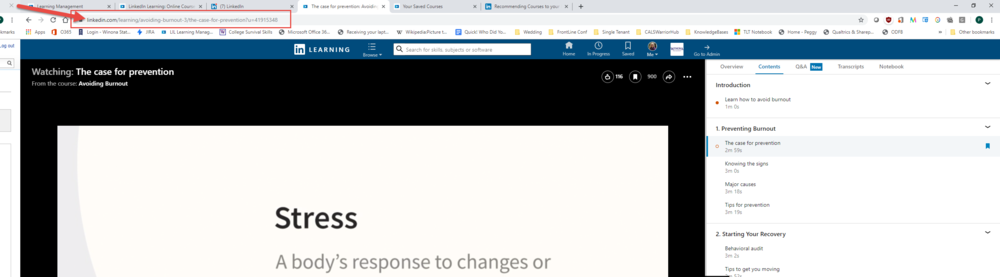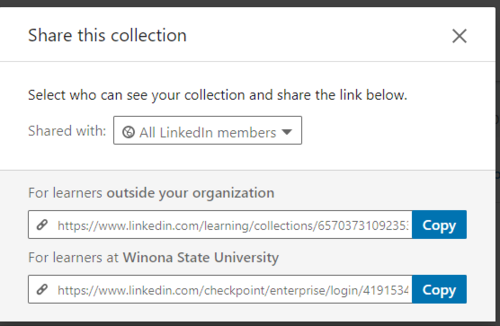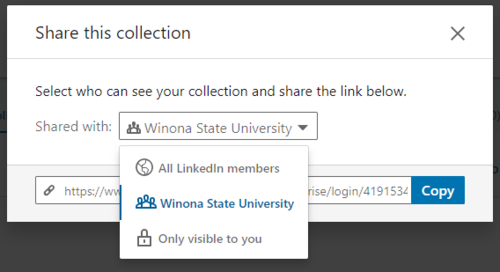Share LIL Content with a Shareable Link
About this Article
LinkedIn Learning is available to all WSU Students, Faculty and Staff. One of the ways LinkedIn Learning content can be shared is via a URL.
Sharing a Course or Video
You can browse to a course in LinkedIn Learning and then copy the URL at the top of the page and share this URL with others. A LinkedIn Learning account is required to view the course. Before sharing courses with students, make sure they have activated their WSU LinkedIn Learning account, and not the free LinkedIn Learning account that LinkedIn offers. Activate your LinkedIn Learning account article explains this process.
To share a video within a Course, open the video you want to share and then copy the URL at the top of the page to that video.
To share your Learning collection:
- Log in to your LinkedIn Learning account and click the Me icon in the top right corner.
- Select Collections from the dropdown.
- Click Share next to the collection you wish to share with others.
- From the Share this collection menu, select the dropdown that appears in the Shared With field:
- All LinkedIn members – To share your collection across LinkedIn. If you select this option, you’ll be provided with two separate share URLs – one for learners outside your organization and one for learners at WSU.
- Select Share with Winona State to get a link to share with users at WSU. Users will need to have a WSU activated account to view.
- Click Copy.
The URL will be copied to your clipboard. You can share the URL in an email or a module in Brightspace D2L.
Important: If you have custom content, this cannot be shared with people outside your organization.