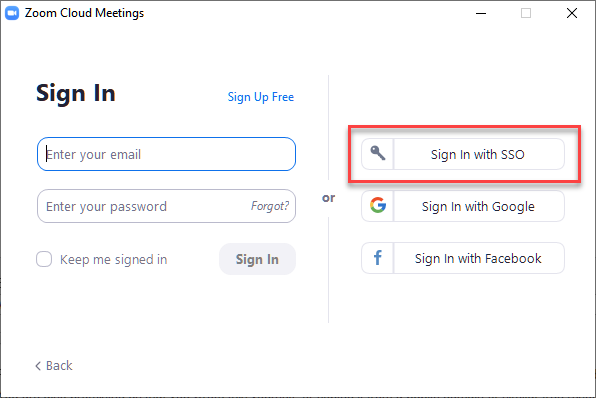Talk:Activate your Minnesota State Zoom Pro host account
--Ken Graetz (talk) 05:57, 3 December 2020 (UTC) Removed the following
Your account portal
Your Zoom account portal at https://minnstate.zoom.us is where you can accomplish pre-meeting tasks as a host. Schedule meetings, change global and specific meeting settings, add polls, pre-build breakout groups, add alternative hosts, and much more. As a Zoom host, you will return to your account portal frequently.
Zoom client for meetings
The Zoom desktop client application will download and install automatically when you start or join your first Zoom meeting, and is also available for manual download. You may notice a shortcut to this application on your dock, desktop, or Start menu. If you use this client to start and join meetings that you are hosting, make sure to sign in with SSO (Fig 2) so Zoom recognizes you as the legitimate host of the meeting. Your Minnesota State Zoom Pro account is associated with your StarID. If asked, your domain is minnstate.
Mobile apps
Find the iOS or Android Zoom app in the App Store or Google Play, respectively. Install it on your mobile device as you would any app. When you open the app, make sure to sign in if you are the host of the meeting. You will also need to know the unique ID for the meeting when using the app.