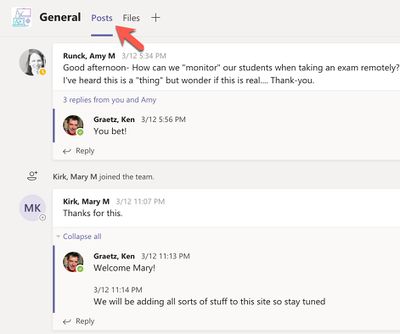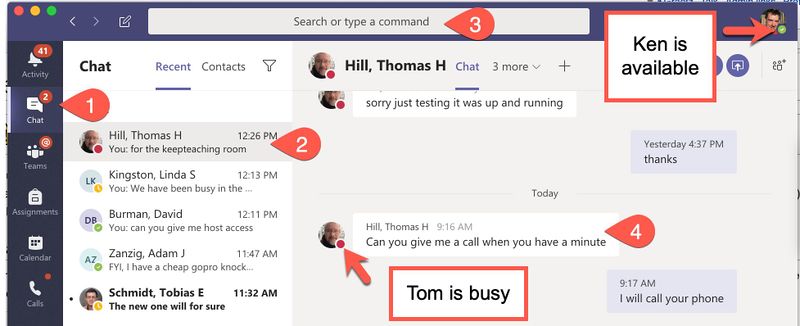Text messaging and online presence in Teams
| REVISION IN PROGRESS: This article contains useful information, but is being revised to reflect recent updates. Direct questions to TLT (tlt@winona.edu). |
Groups can use text messaging and online presence in Teams to support communication and collaboration. In the Teams app, team members can message others locally, inside a Teams site, or globally. Integrated with your Outlook calendar, Teams displays the online and calendar status (e.g., offline, available, busy) of all Minnesota State students and employees who are logged in to Teams.
Team-specific messaging
Within a Teams site, group work is organized into channels. Team members create these channels, which can be associated with projects, services, or any other activity around which members need to gather and collaborate. Each channel has a Posts tab in to which members who have access to that channel can post text messages (Fig 1).
Global messaging
The Teams app also supports global text messaging between two or more Minnesota State students and employees. This messaging takes place outside any specific Teams site through the global Chat feature (Fig 2). Select the Chat icon (1) and either select someone from your list of previous conversations (2) or search for someone (3). Your messages will appear in the feed (4) and will be saved for future reference. Global messaging can be private or multiple people can be added to the conversation.
Online and calendar status
As part of the Office 365 suite of tools, Teams is integrated with all other Office apps, including Outlook. Teams maintains a color-coded status indicator next to your name that is synchronized with your Outlook calendar. The indicator will change from Available to Busy based on your calendar events (Fig 2). The indicator will also change status to Offline when you close Teams on your device. You can change your status manually, including to Do not Disturb.