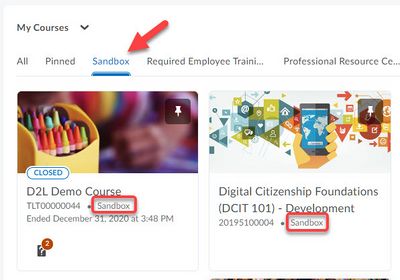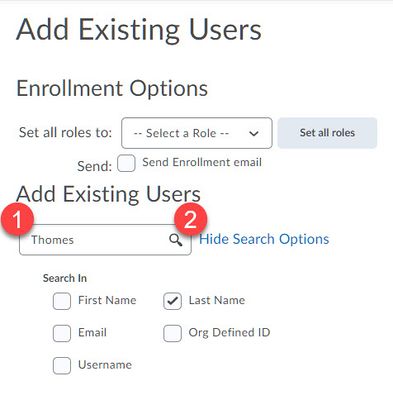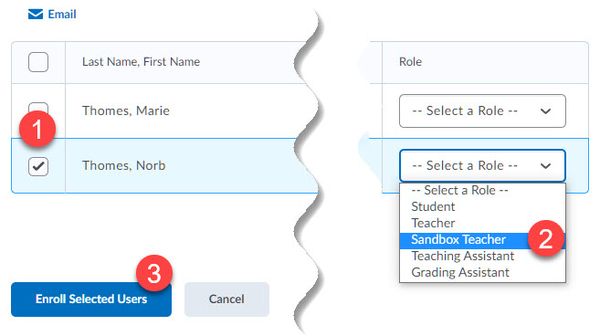Use Brightspace sandbox courses
Instructors can use Brightspace "sandbox" courses as working copies of their official courses (sometimes referred to as "development" shells). Sandbox courses are never purged, are not associated with a specific semester, and do not contain student data. Instructors can copy components from their sandboxes to their official Brightspace courses as needed. They can also add colleagues to their sandboxes to facilitate collaboration.
Request a sandbox course
Instructors can create a sandbox course from with Brightspace. Once created (typically in minutes), you will receive an email.
The Sandbox Instructor role
When a sandbox course is created, you will be added as a Sandbox Instructor . This role includes all the usual Instructor permissions plus the ability to add additional people to the sandbox class list manually. Sandbox teachers can then add others to their sandbox, granting either the Sandbox Instructor, Teacher, Teaching Assistant, Grading Assistant, or Student role.
Add people to a sandbox
- Open your sandbox course in Brightspace and select Classlist from the Communication nenu.
- Select the Add Participants button and select Add existing users.
- Enter the person's last name or another piece of identifying information into the Add Existing Users search box (Fig 2.1). Press Enter or select the magnifying glass icon in the search box (Fig 2.2).
- Select the checkbox to the left of the user you wish to add to the sandbox (Fig 3.1).
- Select the role you wish to assign to the user (Fig 3.2). This role will only apply to this person's permissions in this sandbox.
- Select the Enroll Selected Users button (Fig 3.3).
Except where otherwise noted, text is available under the Creative Commons Attribution-NonCommercial-ShareAlike 4.0 International License.