Using your iPhone as a document camera
Jump to navigation
Jump to search
Using your iPhone as a document camera?
Yeah, really. A document camera.
In a pinch, an iPhone tethered to a Mac makes a fine document camera. And so does an iPod or and iPad. And the only extra piece of hardware you need is the USB charging cable that came with your phone.
Getting everything ready
Set up is pretty straightforward.
- Turn on your iOS device and your Mac.
- Connect the iOS device to your Mac using the Lightning cable. Take a look at the image on the right.
- You might get some messages about trusting the computer or syncing the devices. You can certainly trust your own computer. If you have questions about syncing your computer and your phone, refer to the Apple Support Site.
- Connect your Mac to the projector in the room. This might be with a cable or through a wireless connection using an AirTame.)
You can use an iPhone iPod, or iPad. iPads have a larger working area because of the display size, but they are heavier to use if you do not have a tripod.
Using your doc camera
The QuickTime Player makes it all work.
- Open the Applications folder.
- Double-click on QuickTime Player.
- Click on the File menu.
- Select New Movie Recording.
- Click on the downward-facing arrow to the right of the record button.
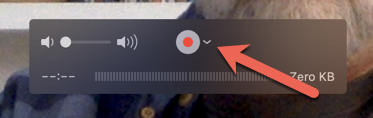
- Under Camera, select the name of your iOS device.
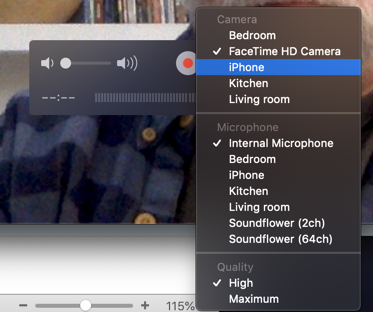
- Turn on the camera application on your iPhone.
You can now use your new document camera.
When you are done, close QuickTime Player and unplug your phone.
Pro tips
- While your doc camera will work fine if you hold it in your hand, you will get a less shaky image and a less tired arm if you use a small tripod to support your device. There are many small tripods in Amazon that will fit the bill nicely.
Related Wiki Topics
For a complete listing of topics, select from the category list below.

