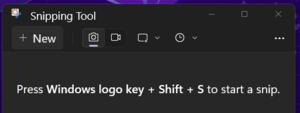Windows 11
Windows 11 is Microsoft's latest Windows operating system for personal computers. It was first introduced in the WSU eWarrior Digital Life and Learning Program in the summer of 2023, coming preinstalled on all new HP Elitebooks. Users coming from Windows 10 will find a similar user interface with many of the same features and functions. Quality of life changes include a centered Taskbar and other usability updates. Functional changes include the ability to manage screen layouts and multiple desktops, updated default apps (e.g., Clock, Photos), the return of Widgets, and tighter integration with Teams. Performance and security changes include speed improvements, smaller updates, more efficient energy usage, and the requirement to have a Trusted Platform Module 2.0 (TPM) security chip.
Windows 11 at a glance
Are you a Windows 10 user who just needs some quick Windows 11 pointers?
Start button
- WSU is unable to customize the start menu on Windows 11 as we could for Windows 10. You may want to add Chrome, Outlook, Word, VPN and any other commonly used programs yourself. You can add these programs to both the start menu and the taskbar if you wish.
Taskbar
- You can personalize the taskbar in many ways—change the color and size, pin your favorite apps to it, move it around on your screen, and rearrange or resize taskbar buttons. You can also check your battery status, minimize all open programs momentarily so that you can take a look at your desktop, lock the taskbar to keep your options, and customize your settings for search highlights, news and interests, and more.
- To customize your taskbar: Right click (click with two fingers) on the taskbar. Click on "Taskbar settings".
- How to use the taskbar in Windows 11 Please be sure to pick Windows 11 on this webpage.
Desktop
- Font Size: You may want to enlarge the font on your laptop if you have a hard time reading the small font that you see when you first set up your laptop.
- Click on the "search icon" in the bottom left corner
- Search for "text larger"
- Click on "Make text size bigger"
- Under "Text size preview" select the desired size on the sliding bar.
- Click on "Apply"
- If you did not get the desired results try a different size.
Screenshots
One important part of documentation is providing screenshots of your subject material. Windows 11 provides an easy way to take screen shots.
- Click on the Start icon in the bottom left corner
- Click on the "Snipping Tool" icon. This screen will pop up:
- Simply Press Windows logo key + shift +S to start a snip
FAQ
- On the HP23s when you press the programmable function key on the keyboard, nothing happens. A user must launch the software and program it first.
- Search is not the ideal way to find things. You should learn how to find things in the All Programs list manually for the fastest way to get places.
- Windows 11 has a new version of search that takes a little while to index everything. They also tried to reduce the footprint of that index data and while pushing bing internet search, so for example, if you search for "teams" you won't get the program, you will get a website telling you about it. If you search for "Microsoft Teams" then the program will come up.
- If you search for Chrome you may get an article asking if you want to try Edge instead. But if you search for Google Chrome, you will get the program.
- Fac/Staff - Avecto: You sometimes have to right-click, click on show more options, then click on show file location and then right click on that file to get to Avecto.
Learn more
LinkedIn Learning courses
Want to earn a shiny badge for learning about Windows 11 that you can add to your LinkedIn profile? Do you like learning in quick, accessible installments? Here are a couple of great LinkedIn Learning courses that cover Windows 11. Sign In in the upper right to access our WSU LinkedIn Learning license. Trouble signing in? Find help here.
- Windows 11 Quick Tips. Check out this 26m online course, composed of 29 quick videos, to learn about system settings, general interface tips, modifying the Taskbar, file management tips, and working with applications.
- Learn Windows 11 Windows Video Tutorial