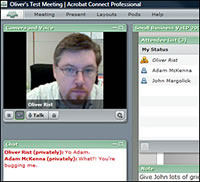Workshops/Scheduling and Moderating Online Guest Speakers and Student Presenters
Session Information
- Level - Introductory, no previous experience with Adobe Connect required
- Audience - Instructors interested in supporting online guest speakers and other external presentations
- Time - 50 minutes
Before the Session
This session is hands-on, so please bring your laptop if possible. If you cannot bring a laptop, one will be provided for you.
General Description
Virtual meeting or Web conferencing technology allows instructors to moderate synchronous, online meetings, open not only to their students, but to others from anywhere on the planet. This affords some interesting possibilities for team teaching, guest lectures, and special presentations. Virtual meetings can also be a handy way to support student presentations in online or blended courses. Tools like Adobe Acrobat Connect Professional (aka "Connect") have evolved to become quite easy to use. Once instructors has been assigned a meeting host account, they can arrange and moderate as many online meetings as needed without any IT assistance. As the moderators of these events, instructors need to know how to set up a virtual meeting, how to invite attendees, and how to manage the live meeting. Some meetings may involve full audio and video feeds from all participants. Others may be configured such that only the presenter can speak to the attendees, who submit their questions via text-based chat. Learn the basics of setting up and managing online presentations in your classes using Connect in this introductory session.
Learning Outcomes
Following this session, you will be able to...
- Apply for a Connect host account
- Set up and access a Connect meeting room
- Direct attendees to the meeting room
- Describe the major potential technical problems associated with virtual meetings
- Promote participants to the Presenter or Host roles
- Teach attendees how to use voice and video
- Teach attendees how to use text-based chat
- Teach presenters how to upload slides and share their desktops
- Add chat and polling pods
- Use the Notes pod during a presentation
- Record presentations for later playback and link to it from your D2L or Course1 site