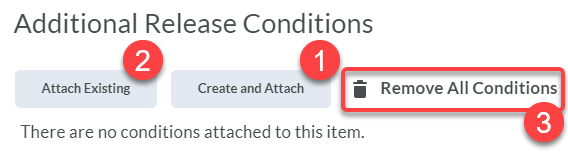Add and remove Brightspace release conditions
Jump to navigation
Jump to search
Add release condition
The instructions below assume you have the announcement open in edit mode and are making adjustments to Additional Release Conditions.
New condition
- Select the Create and Attach button (Fig 1.1).
- Set the Condition Type and Condition Details
- Select the Create button.
Existing condition
- Select the Attach Existing button (Fig 1.2).
- Select the previously created condition or conditions you want to apply
- Select the Attach button
Remove release conditions
The instructions below assume you have the announcement open in edit mode and are making adjustments to Additional Release Conditions.
Individual conditions
- Select the X to the right condition
All conditions
- Select the Remove All Conditions link (Fig 1.3).
More wiki articles
- Add release conditions to Brightspace announcements
- Add and remove Brightspace release conditions
- Release conditions in Brightspace courses
External links
Except where otherwise noted, text is available under the Creative Commons Attribution-NonCommercial-ShareAlike 4.0 International License.