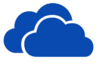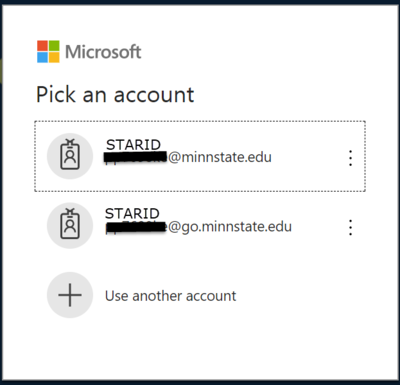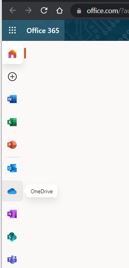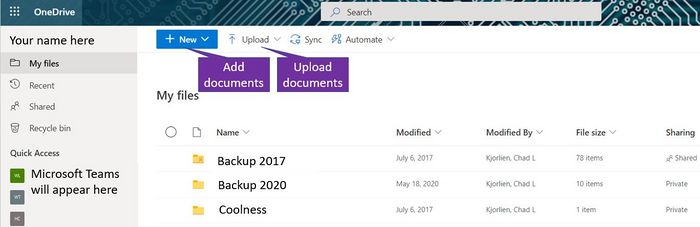DLC Summer 2023 Class Projects/Connie Mettille-OneDrive
Project Details
In Professor Mettille's courses use OneDrive for projects and papers. In this resource, you will learn all about OneDrive and how to use it with others.
Learn how to use OneDrive
The OneDrive can be used in a variety of settings, but the easiest is to access it via a browser. The following directions show how to access your OneDrive on any web browser.
Accessing OneDrive on Web Browser
1. Open your browser and navigate to the Winona State University home page (https://login.microsoftonline.com/).
2. Use your StarID@go.minnstate.edu and your StarId password to log into your account.
3. Click on the OneDrive icon (see below).
4. Once on the OneDrive you can choose to Add New (to add a new Folder, Word Document, Excel Spreadsheet, PowerPoint Presentation, etc.) or choose to Upload a document locally from your computer.
Related Articles
OneDrive Basics
- How to create new files in OneDrive
- Sharing Files on OneDrive
- Share Files as Email Attachment and OneDrive
- Editing Files on OneDrive
OneDrive on LinkedIn Learning
All WSU students and employees have access to LinkedIn Learning. Activating your LinkedIn Learning account
LinkedIn Learning resources relevant to the topic on this page:
DLC STARS/Presenter
Chad Kjorlien
- Phone: 507-457-5167
- Email: ckjorlien@winona.edu
- Office: Krueger Library #104
Other Resources
DLC Support
- Phone: 507-457-2206
- Email: dlc@winona.edu
- 1:1 Support: Krueger Library #105