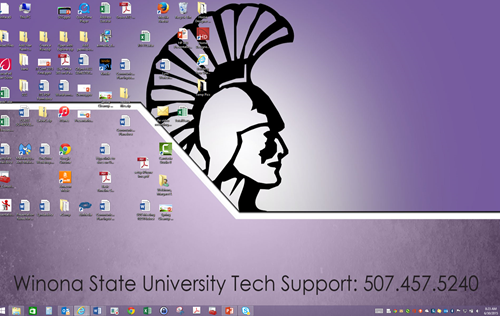Draft:Using Windows 8 on your HP EliteBook
About this article
This article includes instructions and information about how to use Windows 8 operating system. It is intended for students and employees.
Main Features of Windows 8
The following video provides an introduction to the new operating system Windows 8.1 that takes advantage of your monitor's touch screen. In this video we cover the different ways to customize your laptop, new search features, Tile customization on your Start page, and touch functionality to more efficiently use your new device.
Don't forget to click on the full screen option to see this video more clearly.
 Use the Windows key on your keyboard to toggle back and forth from Windows 8 Start Screen (Fig 1) to Desktop view (Fig 2).
Use the Windows key on your keyboard to toggle back and forth from Windows 8 Start Screen (Fig 1) to Desktop view (Fig 2).
Start Screen (Fig 1)
Start typing to search When you are on the Start Screen you can start typing on this page to search for Programs, Apps or Documents. The Search menu will automatically open. You no longer need to know where programs are installed, just type the name of the program to find it.
Touch Screen Try swiping from the middle of the Start Screen upward. You will see the list of all programs installed on your laptop. Tap a Tile to open the program.
Tiles These are the boxes on the Start Screen.
 Desktop Tile takes you to your full Desktop view.
Desktop Tile takes you to your full Desktop view.
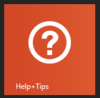 Help & Tips Complete Windows 8 training that shows both how to use the mouse or touch screen mode.
Help & Tips Complete Windows 8 training that shows both how to use the mouse or touch screen mode.
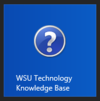 Technology Knowledge Base Easily get to WSU online help documentation on the Technology Knowledge Base.
Technology Knowledge Base Easily get to WSU online help documentation on the Technology Knowledge Base.
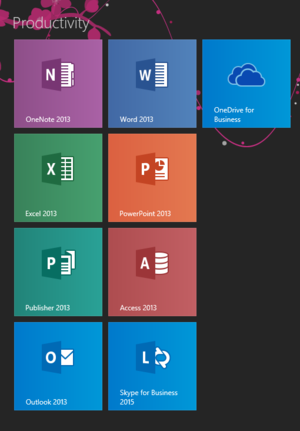 Productivity section has Tiles to all the Microsoft Office programs.
Productivity section has Tiles to all the Microsoft Office programs.
Pin to taskbar You can add these icons to your Desktop's Taskbar (Fig 2 above). Do a right-click on a Tile and from the menu select Pin to taskbar. This icon will now also show up in your Desktop view on the taskbar. You can use this process for any program you want to show on your Taskbar.
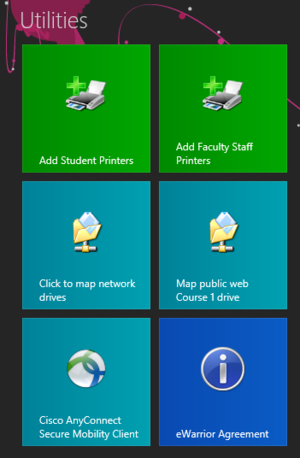 Utilities In this section you can Add Printers, VPN with Cisco AnyConnect and Map Network Drives.
Utilities In this section you can Add Printers, VPN with Cisco AnyConnect and Map Network Drives.
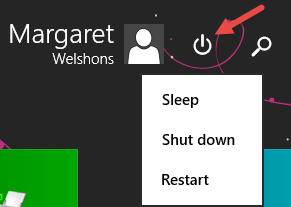 ShutDown Use this button at the top-right corner of the Start Screen to Sleep, ShutDown or Restart.
ShutDown Use this button at the top-right corner of the Start Screen to Sleep, ShutDown or Restart.
Lock Your Screen Use the Windows key  + L to lock your screen. It is very important to get in the habit of locking your screen every time you walk away from your computer.
+ L to lock your screen. It is very important to get in the habit of locking your screen every time you walk away from your computer.
Project Screen Use the Windows Key + P = to get the menu of choice to project your screen (Duplicate, Extend or PC Screen)
Desktop View The Desktop view is similar to your Windows 7 experience. You can work out of this screen or the Start Screen. It is easy to toggle back and forth using the Windows Key on your keyboard.
What else is new?
Charms feature feature lets you quickly navigate the Windows 8 environment. To access the Charms swipe from the right side of your screen to the left. The following video shows more about charms.