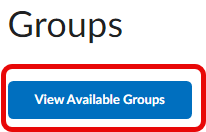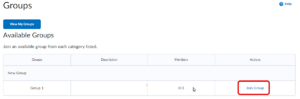Enroll in a Brightspace group
Jump to navigation
Jump to search
How to join a Group in D2L Brightspace
- Log into D2L Brightspace using your STAR ID and Password.
- Once logged into your course, go to Communication and Groups from the navigation bar (Figure 1).
- Next, click on View Available Groups (Figure 2). You will now see a list of groups into which you can enroll.
Once you have successfully join a group, click on the View Available Groups button again to see the group. You will see the following:
1. Name of the group you have joined.
2. Number of members in your group.
3. If there are any Assignments, Discussions, or Lockers assigned to this group.
4. A way for you to quickly email all group members.
5. You can also leave the group if you enrolled in the wrong group.
More wiki articles
- Brightspace Groups
- Draft:Create self enrollment Brightspace discussion groups
- Draft:Check Brightspace group enrollment
- Enroll in a Brightspace group
- Group discussion topics in Brightspace
Except where otherwise noted, text is available under the Creative Commons Attribution-NonCommercial-ShareAlike 4.0 International License.