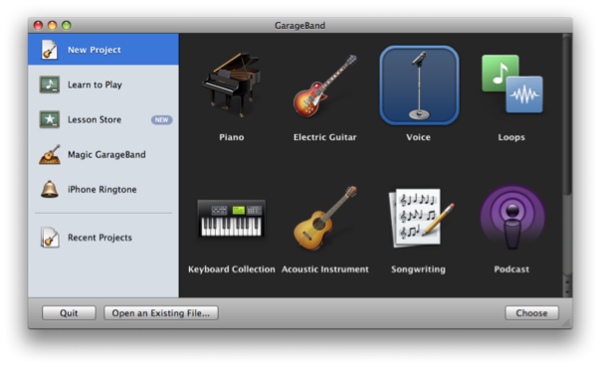GarageBand (Mac)
GarageBand is a Mac application. GarageBand is your own recording studio. If you want to learn to play an instrument, write music, or record a song, GarageBand can help — whether you’re a rookie or a rock star.
Downloading GarageBand
GarageBand is available for download from the application “Managed Software Center”.
Adding Loops and other Media to GarageBand
GarageBand stores loops in a special folder (Library→Audio→Apple Loops), and will access those Loops through the Loop Browser. See Mixing.
GarageBand stores media in iTunes and iMovie. (Movies can be stored in iTunes also). An easy way to add a loop or sound effect is to load it as media into iTunes. You will want to be sure to catalog it to some genre such as “loops” or “sound effects” so you can readily find it. Remember than this loop or sound effect must be selected in the Media Browser. See Mixing.
If you want to access a sound effect and loop in the Loop Browser, the loop browser must be “rebuilt.”
You may put loops you download into this same folder (Library→Audio→Apple Loops) or in another folder in another location. In either event, to rebuild the Apple Loops index:
- In the Finder, double-click the hard drive icon for your computer.
- Double-click the Library folder to open it.
- Double-click the Audio folder to open it.
- Drag the Apple Loops folder from the Audio folder over the loop browser. A progress indicator appears, showing the progress while the Apple Loops index is rebuilt.
IMPORTANT: You must quit and restart the application for changes to be displayed after you have “rebuilt” the Apple Loop index.
Sources for Loops/Sound Effects/Samples
There are loops included with Garageband. You can purchase additional sets of loops from Apple.
In addition to sound files you have on your computer in either iTunes or Windows Media Player libraries, you can also other files that you download.
Sources for fee-based Royalty-Free Sounds are:
Some free Sources for Royalty-Free sounds are:
Be sure to understand Copyright & Fair Use before using any piece of music for a project and/or other uses.
Basic Copyright Rules
Under Copyright laws Instructors and students are permitted a Fair Use of video and sound from commercial sources, movies, TV shows, etc. which are not otherwise free of royalties.
Current guidelines by Minnesota State for use of copyrighted materials INSIDE classrooms allows a good deal of latitude:
- "The Minnesota State Colleges and Universities Office of the Chancellor has established the following guidelines relating to the performance of copyrighted works in the classroom, distance education and in public settings, for educational purposes based on copyright law, including the recently enacted TEACH Act."
- "Educators at Minnesota State Colleges and Universities colleges and universities may show, display or perform others' work in the classroom, including videos, motion pictures, other similar audiovisual works, music materials, dramatic works, and other copyrighted works under the following conditions:
- The showing or displaying of the work is done in the classroom or similar place devoted to instruction.
- The teacher and the students must be in the same location.
- The audience must be composed of members of one class only.
- The showing or displaying of the work must be part of systematic instruction, which does not include recreational or cultural programs.
- The showing or displaying of the work must be the decision of the instructor, a student, or a guest lecturer.
- In the case of videotape, film, or other audiovisual work, the work must have been lawfully obtained.
- Provided these conditions are met, few restrictions are placed on educators' use of others' work in a face-to-face classroom setting."
- "Educators at Minnesota State Colleges and Universities colleges and universities may show, display or perform others' work in the classroom, including videos, motion pictures, other similar audiovisual works, music materials, dramatic works, and other copyrighted works under the following conditions:
For more information about Minnesota State policy regarding the use of copyrighted materials, go to these Frequently Asked Questions (FAQ).
The reproduction or creative appropriation of content, not simply the playing of content for the sake of discussion or interpretation, has different considerations.
If you use content OUTSIDE classrooms, the use of audio/video loops or samples that are not royalty-free should be limited by Fair Use Standards: that is, segments should not exceed 10% or 30 seconds of copyright-protected recording.
NOTE: rules for use of copyrighted materials are complex. If you have additional questions, contact:
- Thomas Bremer
- Dean, Library & Information Services
- Somsen Hall 202B
- email Dr. Bremer
- (507) 457-5141
Starting a Project
Open the application. The entry window looks like this:
The default selection in the left-hand panel is “New Project”. Use “Recent Project” to select a work in progress. The most recent file opened will otherwise open by default.
- In the right-hand panel you may select the type of project or recording that you wish to work on.
- If you wish to do direct recording by way of the iSight (built-in) microphone, choose “VOICE.”
- If you intend to create a project without recording, choose “LOOPS.”
- If you wish to create a multimedia product or a product that will be used in a web-based Podcast, choose “Podcast.”
The options for piano, electric guitar, and acoustic instrument offer special options for those kinds of instruments but you may access those options also through the selection of “VOICE” for a recording.
Note that recordings to GarageBand can employ MIDI input, and direct analog or digital connection from an amplifier or other electronic interface, provided that you have the appropriate equipment. These instructions will not address this options.
The Starting Dialoge
After you select the project you may set certain options:
- You may choose a name to give to your project.
- You may choose where to save it (the default is Music/GarageBand)
- Your may set tempo, signature (time), beats per minute (bpm) and the key.
These may also be changed as the project is developed. The default settings (except perhaps name) are normally sufficient.
Related Links
Other Resources
On the Web a good resource for help and tutorials for GarageBand is to be found at The GarageDoor