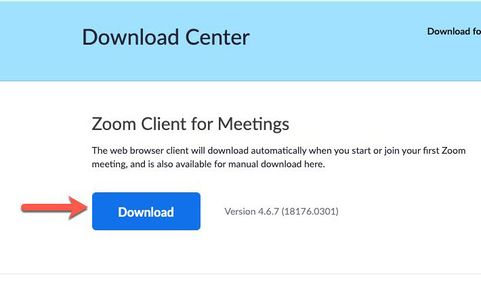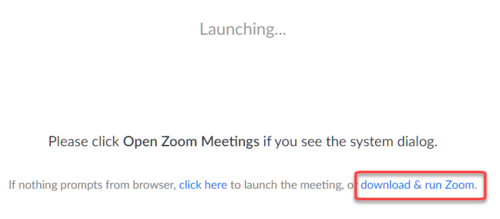Install Zoom
Install Zoom on your computer or mobile device and sign in to it before your first meeting. Although it's possible to participate in a Zoom meeting without installing the Zoom application, your experience will be limited.
Install the application
On your computer
Method 1 - From the Zoom Download Center
- Browse to the Zoom Download Center
- Select Download under Zoom Client for Meetings (Fig 1).
- Download and double-click the installer file.
Method 2 - From the meeting start page
- Select the meeting link provided to you by the meeting organizer or copy and paste it into your browser.
- If your browser doesn't begin downloading the installer file immediately, select the download & run Zoom link (Fig 2), let the installer file download.
- Double-click it to being the installation.
On your phone or tablet
Search for the Zoom Cloud Meeting app (Fig 3) on the Apple App Store or Google Play. Download and install it as you would any phone or tablet app. Note that there are several apps with the word Zoom in them. Make sure you install the right one.
Sign in with SSO
Sign in to the Zoom application on your computer or mobile device using your StarID username and password. This will allow you to join meetings that require authentication quickly and complete hosting tasks using the application. You only need to sign in once and you will remain signed in until the next major application update.
More wiki articles
- Zoom
- Sign in to the Zoom client application
- Join a Zoom meeting as a participant
- Video conferencing tips and tricks
- Update your Zoom client
- Keep Learning Manual