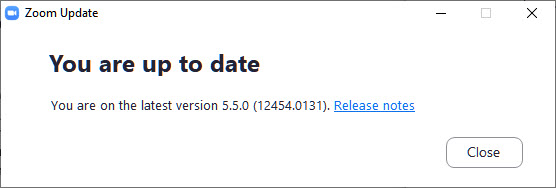Update your Zoom client
Jump to navigation
Jump to search
Update your Zoom client on your laptop, phone, and tablet manually whenever you want to take advantage of the latest features and functions of Zoom. While some updates are required (e.g., those including important security features), most updates are not mandatory and you will need to install them manually.
Update your Zoom client on your computer
- Open the Zoom client installed on your laptop or desktop computer. On a PC, you might already have a Zoom shortcut on your desktop. You can also select the Start button in the lower-left corner of the screen and type "Zoom" to find the shortcut. On a Mac, look in your Applications folder. If you can't find the application, download and install it and you can stop here.
- Select your profile image in the upper right corner of the window (Fig 1.1) and select Check for Updates (Fig 1.2).
- Install any available update. If no updated is required, you will be notified (Fig 2).
Mobile app updates
Update the Zoom Cloud Meetings app on your phone or tablet app as you would any mobile app. Note that new versions of the mobile app must be approved by Apple and Google and may not be available on the Apple App Store and Google Play until several days after the update is available for your computer. Consult Zoom's New Updates for Zoom Client page to determine the most current version number and review release notes.