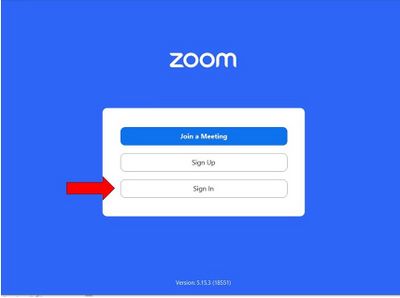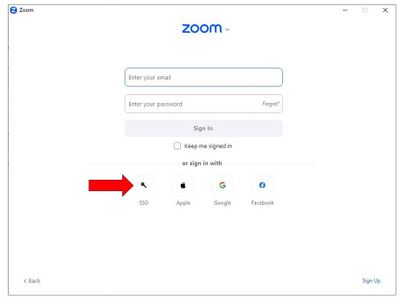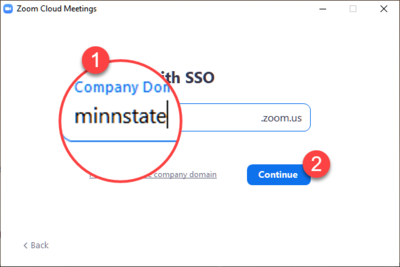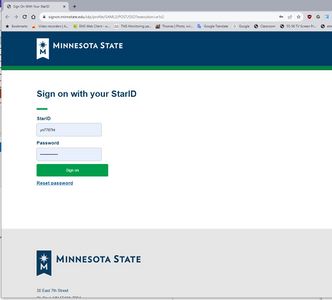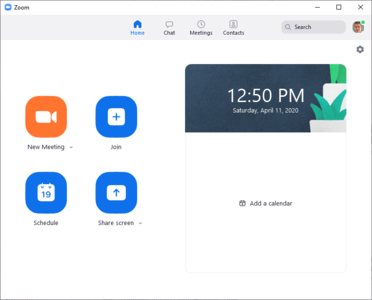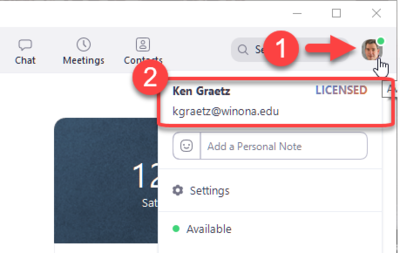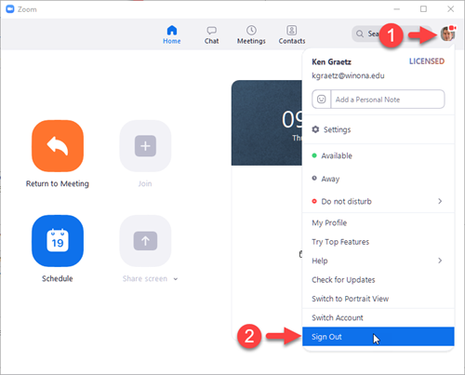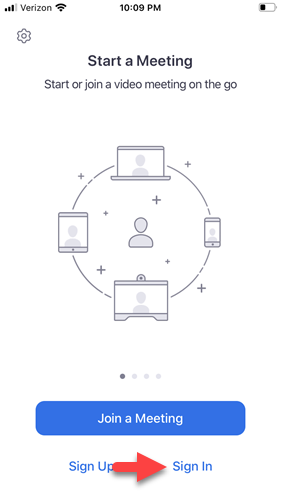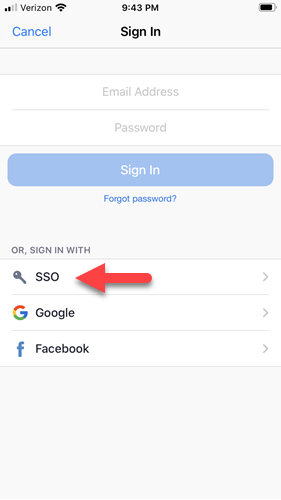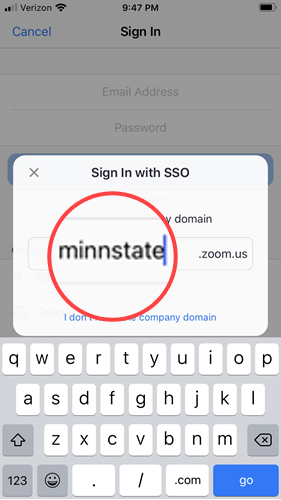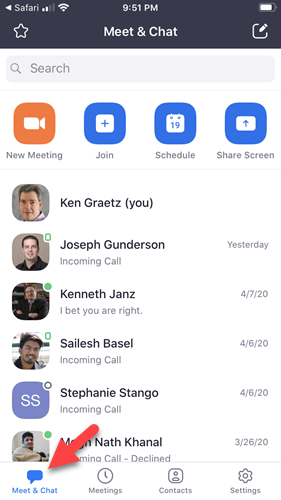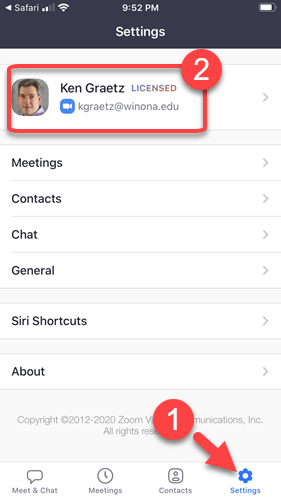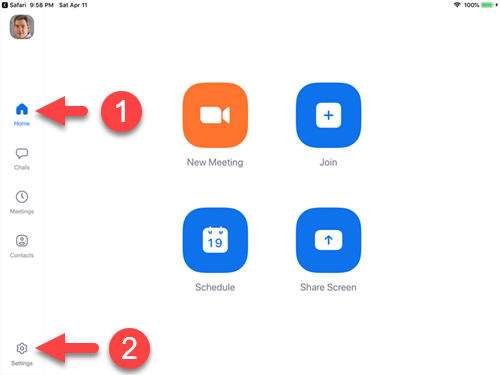Sign in to Zoom using your StarID
All Winona State University students and employees should sign in to Zoom using your StarID credentials to join meetings that require StarID authentication. If you are not signed in to Zoom with your StarID credentials, the "(Guest)" tag is appended to your display name in the meeting's Participant list, you may be placed in the session's waiting room, and you will not be recognized as an Alternative Host or Panelist. You can sign in to Zoom using your StarID credentials at any time and you will remain signed in until you sign out or are required to sign in again (e.g., following a major Zoom update).
Sign in with SSO using your StarID Credentials
- Open the Zoom application on your computer, phone, or tablet. If you don't know how to do this, review these instructions. If you are not already signed in to Zoom, you will see a window that resembles Figure 1. If you are already signed in, you will see a window that resembles Figure 4.
NOTE: If you have signed into Zoom before with a personal Zoom account or with your Google or Facebook credentials, you must first Sign Out. See instructions in the next section on how to Sign Out.
On your computer
- Open Zoom desktop application (see instructions above) and select Sign In (Fig 1)
- Select the Sign In with SSO button (Fig 3)
- In the Sign In with SSO window, enter company domain minnstate and .zoom.us (do not use .zoomgov.com) (Fig 4.1) and select Continue (Fig 4.2). Your default browser will open to the StarID sign in page.
- Enter your StarID username (e.g., ab1234cd) and password and select Sign On.
- Select Open Zoom if prompted by your browser.
- The Zoom application will open to the Home tab (Fig. 5) and you will be signed in. Select your avatar (Fig 6.1) to verify that you are "Licensed" and your full name and Winona State University email address are displayed (Fig. 6.2).
Once you sign in, you will remain signed in until you sign out or install a major Zoom update. When you sign in with SSO you are an Authenticated user and will not show up as Guest.
Sign out if needed
If you signed in to a Zoom meeting previously with a personal Zoom account or your Google or Facebook credentials:
On your computer
- With the application open, select your avatar (Fig 1.1)
- Select Sign Out from the menu (Fig 1.2)
- Sign back in using the instructions below.
On your phone or tablet
- With the app open, select the Settings tab
- Select your name at the top of the Settings page
- Swipe down to the bottom of the page
- Select Sign Out
- Sign back in using the instructions below.
On your phone
- Open Zoom and select Sign In (Fig 7)
- Tap SSO (FIg 8)
- Enter minnstate as the domain (Fig 9) and tap Go. Your default browser will open to the StarID sign in page.
- Enter your StarID username (e.g., ab1234cd) and password and select Sign On.
- Select Never for This Website if asked to save your password
- Select Open when prompted to Open this page in "Zoom"
- The Zoom mobile app will open to the Meet & Chat tab (Fig 10).
- Select the Settings tab (Fig 11.1) to verify that you are "Licensed" and your full name and Winona State University email address are displayed (Fig 11.2).
On your tablet
- Follow phone sign in instructions Steps 1-6
- The tablet app opens to the Home tab (Fig 12.1).
- Tap the Settings tab (Fig 12.2) to verify that you are "Licensed" and your full name and Winona State University email address are displayed.
Join your meeting
You can now join your meeting as a participant or host as always. Zoom will recognize you as signed in with your StarID credentials until you sign out or there is a major Zoom update that requires you to sign back in.
More wiki articles
External links
Except where otherwise noted, text is available under the Creative Commons Attribution-NonCommercial-ShareAlike 4.0 International License.