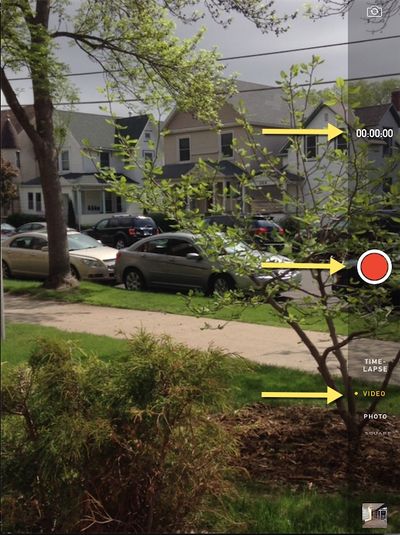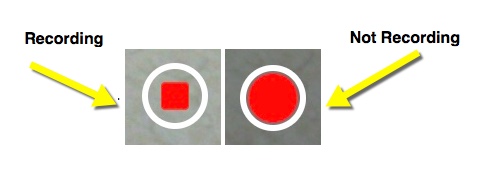Recording Video From a Tablet
Jump to navigation
Jump to search
About this article
This article provides an overview of how to capture video from a tablet. This article includes step by step directions for using the Camera app to capture video. This article is intended for all audiences.
Video Capture
The tablet has a built-in Camera app that allows you to not only capture photos but also video. Using the Camera app you can capture video and store the video in your Photos app. From the Photos app you are able to edit and share your videos. It is recommended to compress completed videos to save disk space on your device. The Video Compressor application is recommended. Complete the following steps below to record a video using the Camera app.
Recording
- Launch the Camera app from your tablet
- On the right side of the screen there will appear a dark grey panel. On this panel there are 4 recording options. Swipe and select the Video option.
- To record select the red Record button from the panel. Touch the button once and the red icon will change from a circle to a square image while recording.
- A timer is located above the record button in the dark grey panel.
- To stop the recording select the red Record button again. The video has stopped recording when the button has returned to a circle image.
- To view the video select the image in the bottom right corner of the dark grey panel.This will launch the video you just recorded.