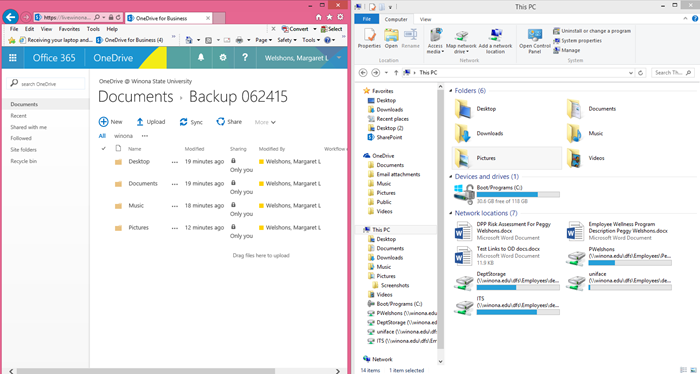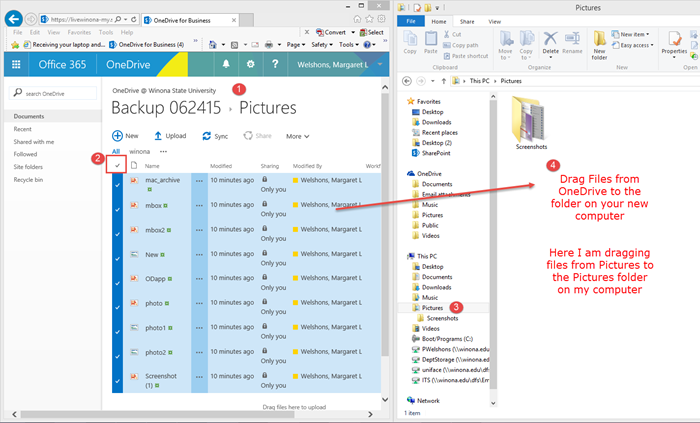Restore files from OneDrive on a PC
Jump to navigation
Jump to search
About this article
This article is intended for students and employees to help you restore your backup files that you saved to OneDrive.
Restore Files from OneDrive
Open the OpenDrive folder where you have your files backed up. Next Open File Explorer window and size these two windows next to each other. OneDrive does not allow you to drag folders from OneDrive to a File Explorer window, you can only drag individual files.
Drag and Drop Files
- Open the folder in OneDrive that you want to copy
- Use the checkmark at the top to select all
- Open the folder on your new computer that you want to copy to
- Drag the files from OneDrive to the opened folder on your new computer