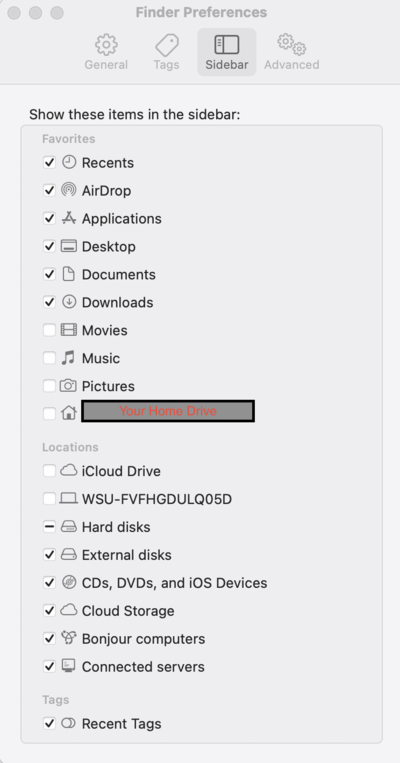Restoring Finder Favorites
Jump to navigation
Jump to search
About this Article
This article covers the Finder Favorites Sidebar. Finder now allows you to customize what you choose to see in your Favorites within Finder Sidebar so that you only have the folders you wish to see. In the past, these were all provide automatically and in this current OS you need to select the options you wish to have listed.
Process for Restoring Finder Favorites Sidebar
- Activate Finder and choose Preferences from the Finder menu.
- Select the Sidebar option at the top of Finder Preferences (see below) and check on/off the different folders you wish to have (e.g. Desktop, Documents, Pictures, etc.) in the Sidebar and close when complete.