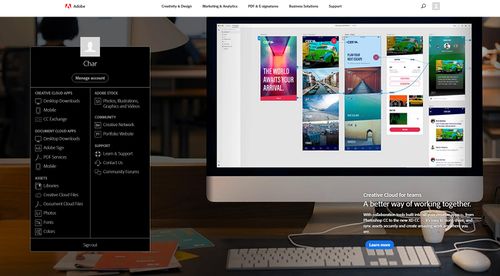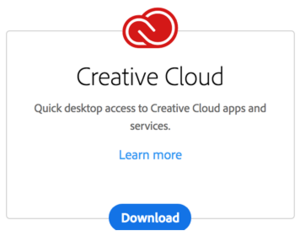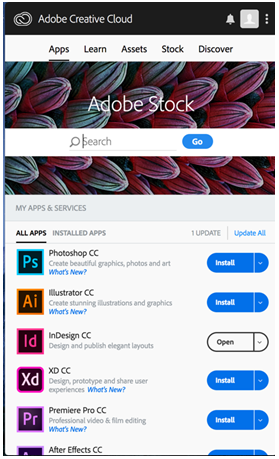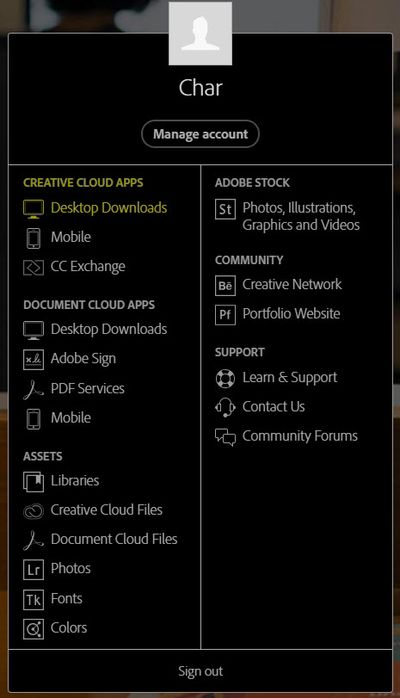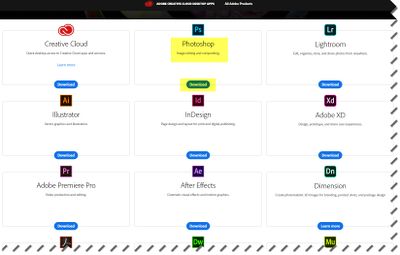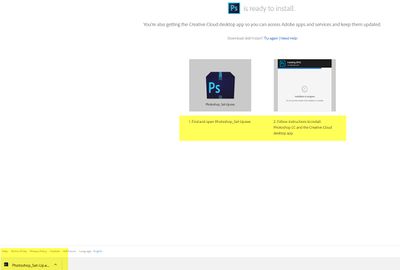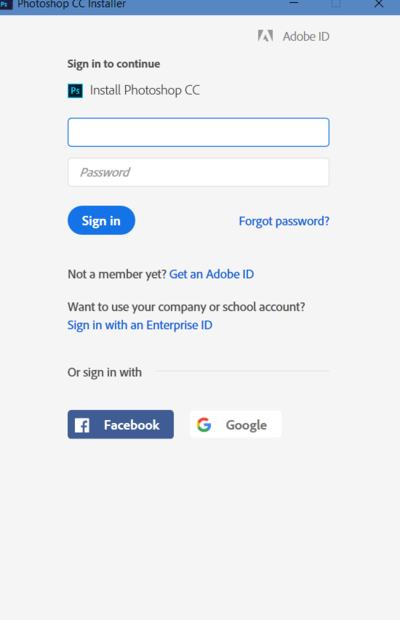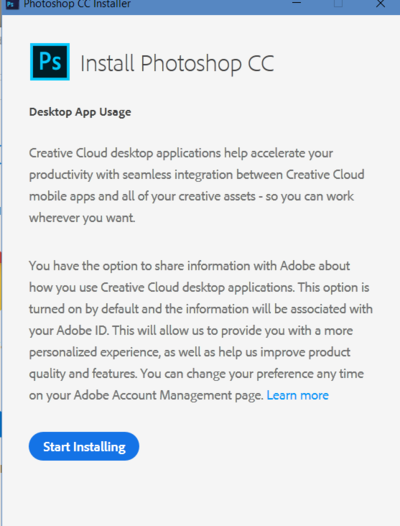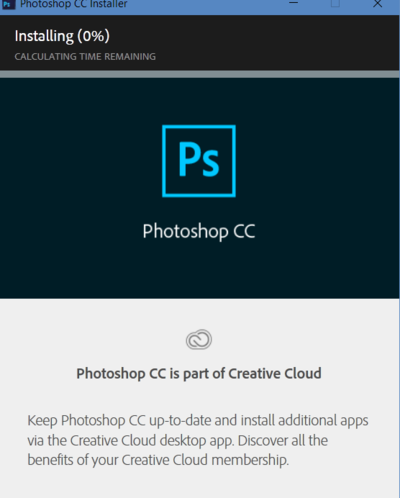DLC Fall 2022 Class Projects/Greg Neidhart
Project Details
Professor Neidhart is promoting the wide use of all Adobe products available to you as students in the eWarrior program. During classes in the first week of the semester, we will introduce you to the Adobe suite of tools. In this session and on this wiki page we will provide the necessary information to connect to or download any or all of the Adobe Creative Cloud you want to use during this course and beyond. During our time together we will also begin to learn how you might use these tools and where to learn more on LinkedIn Learning.
Hardware/Software
- Audition
- Illustrator
- InDesign
- Photoshop
Setting Up Adobe Creative Cloud
To access the Adobe tools you will need to use the Adobe Creative Cloud. The process for accessing this is unique to WSU so you will want to follow these directions.
1. To request access to the Adobe Creative Cloud Suite click Yes at this link: Software Request.
Note: Turnaround time on these requests is usually just one business day!
2. Once you've received your welcome emails from Adobe, log into Adobe.com with your StarID@winona.edu.
Note: Please check your junk mail folder for the Adobe welcome emails.
- Once you log in at adobe.com you will be redirected to a picture of the WSU gazebo. Log here with your StarID again and press Enter.
3. This will log you into your WSU Adobe account and display a page listing a number of options, Start by selecting the first choice: Desktop Downloads under the Creative Cloud Apps heading.
IMPORTANT NOTE
We encourage you to download and install the Creative Cloud Desktop app first. Once installed, this app can be accessed using the desktop shortcut on Windows or from your Applications folder on macOS. When you open the Creative Cloud Desktop app it lists all the other applications that are part of our Creative Cloud license, allowing you to download them and update them without going through the process above every single time.
Adobe Cloud looks like this:
To Download an Application
- On the left of the Adobe Creative Cloud homepage you will see a black menu box. All of your available options are listed here.
- To download apps to your desktop click on Desktop Downloads under Creative Cloud Apps
- You have access to all of these applications. To download one (Photoshop as an example) click on the "Download"button below the applications name.
- Once downloaded click on the file to begin the install.
- Use your StarID@winona.edu login.
- Click on "Start Installing"
- This screen will show you how your download is progressing.
Using LinkedIn Learning Courses
We have created a list of LinkedIn Learning courses to help you use these many tools. If you are new to LinkedIn you will need to create an account. All WSU employees and students can create a LinkedIn Learning account, but the steps vary depending on where you are located The following article walks you through the process of creating your account from any location. The article Activating my LinkedIn Learning Account also has many more resources for you to check out if you are having problems with your account or need just need help.
Resources for Audition
Audition is a powerful audio editing tool designed to provide multitrack professional-grade capabilities and effects for all your sound needs. The definitive resource for Audition is Paul Murphy's LinkedIn Learning course Audition Essential Training. In this course, you will learn about the new features of this version of Audion, navigating the interface, techniques for fixing or adding styles to your audio, importing different media into Audition, advanced editing and use of the multitrack features, and sharing your media to other Adobe products.
Resources for Illustrator
Again the Essential training is your best starting point for Illustrator (see @ Illustrator 2023 Essential Training).
Resources for InDesign
The InDesign 2023 Essential Training course is the definitive course you should check out as you start to learn all about this tool.
Resources for Photoshop
Photoshop 2023 Essential Training
DLC STARS/Presenter
- Chad Kjorlien
Other Resources
DLC Support
- Phone: 507-457-2206
- Email: dlc@winona.edu
- 1:1 Support: Krueger Library #105