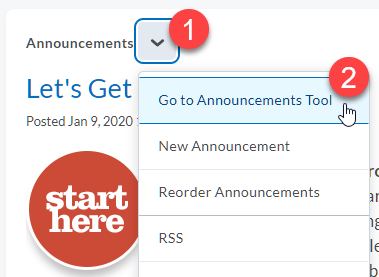Dismiss and restore Brightspace announcements
Jump to navigation
Jump to search
Dismiss and restore Brightspace announcements to manage the list of announcements that appear on your course homepage. Students and instructors can dismiss old announcements they no longer need. This results in a local change for that student or instructor only, not the entire class. Dismissed announcements are not deleted and can be restored back to the homepage.
Dismiss
- On your Brightspace course homepage, select the X to the right of the announcement's headline to remove it from your course homepage.
Restore
For you
- On your Brightspace course homepage, select the down arrow to the right of Announcements (Fig 1.1)
- Select Go to Announcements Tool from the menu (Fig 1.2). This will open a list of all your announcements.
- Select the down arrow to the right of the headline and select Restore (Fig 2).
For all
Instructors can restore an announcement for all students who dismissed it (e.g., if they update the announcement with important information). This also triggers a notification to students.
- On your Brightspace course homepage, select the down arrow to the right of Announcements (Fig 1.1)
- Select Go to Announcements Tool from the menu (Fig 1.2). This will open a list of all your announcements.
- Select the headline of the announcement you wish to edit or select the down arrow to the right of the headline and select Edit (Fig 3).
- Update the announcement
- Check the Major edit checkbox (Fig 4)
- Select the Update button.
More wiki articles
- Delete Brightspace announcements
- Personalize Brightspace announcements using replacement strings
- Dismiss and restore Brightspace announcements
- Schedule Brightspace announcements
- Post and update Brightspace announcements
External links
Except where otherwise noted, text is available under the Creative Commons Attribution-NonCommercial-ShareAlike 4.0 International License.