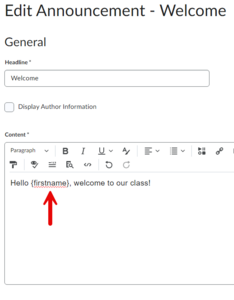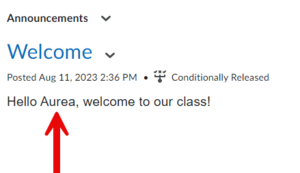Personalize Brightspace announcements using replacement strings
Instructors can personalize Brightspace announcements using replacement strings, inserting students' names and other individuating information into the announcements displayed on the course homepage automatically.
What are replacement strings?
Instructors use replacement strings in Brightspace courses to customize and personalize the text displayed to students within the Brightspace course. When instructors enter a predefined code (e.g., {FirstName}) in the appropriate location in the text, Brightspace displays the text with that student's value inserted. For example, "Nice job, {FirstName}!" would be displayed as "Nice job, Ken!" for Ken and "Nice job, Susan!" for Susan.
Announcement examples
- Use the {FirstName} replacement string to personalize your welcome and weekly greeting announcements.
- Use the {UserName} replacement string to display a student's StarID in an announcement that includes instructions for signing in to an application that requires it.
Add a replacement string
- Choose your replacement string
- Open the announcement in edit mode
- Enter the replacement string in the appropriate location in the Content text
- Select the Publish, Save as Draft, or Update button to save your work
- Check your work. The value will be displayed for you when you read the announcement.
More wiki articles
- Personalize Brightspace announcements using replacement strings
- Dismiss and restore Brightspace announcements
- Schedule Brightspace announcements
- Post and update Brightspace announcements
External links
Except where otherwise noted, text is available under the Creative Commons Attribution-NonCommercial-ShareAlike 4.0 International License.