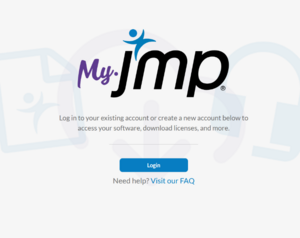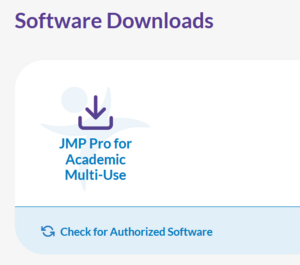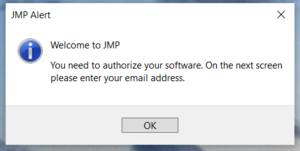JMP
Jump to navigation
Jump to search
JMP is statistical software for expert data analysis, DOE, and Six Sigma, from SAS. For Mac, Windows, and Linux.
The software consists of five products: JMP, JMP Pro, JMP Clinical, JMP Genomics and the JMP Graph Builder App for the iPad
How to Download From the WSU Network
JMP 18 Install
- Request JMP through Warrior Space at this link: Software Request
- The JMP Software Request form must be filled out before the installation process can be completed.
- Once you submit the form, wait 24 hours/one full business day. You should then receive an email that you have been authorized to use JMP.
- Check your “Other” folder in Outlook; it may go there instead of “Focused.”
- Go to my.jmp.com
- Select Login.
- Under email, put in your school email address in the form of firstname.lastname@go.winona.edu (students), firstname.lastname@winona.edu or username@winona.edu (ex. jdoe@winona.edu) (employees).
- Select Sign In; you will be prompted to created a new account.
- Enter your first and last name
- You will be emailed a verification code (it may have once again gone to your Other email folder, so check there if it’s not in Focused).
- Click on JMP Pro for Academic Multi-Use.
- Download the installer file.
- Double-click on the file you just downloaded to Launch the installer file to install JMP.
- Launch JMP.
- Sign into My JMP by entering your email address. A verification code will be sent to that email address to complete sign-in.