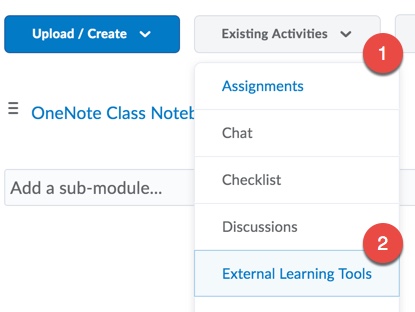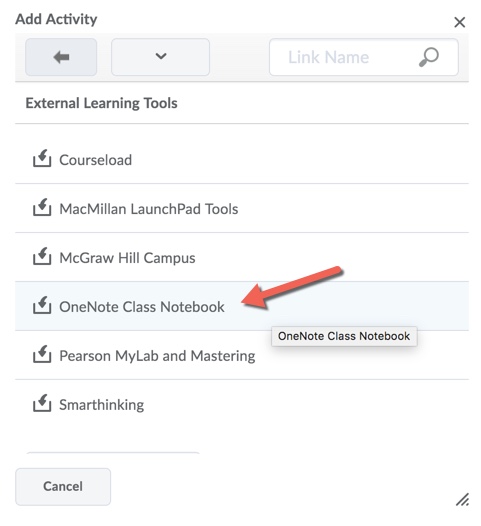Adding a OneNote Class Notebook to a Brightspace course
Jump to navigation
Jump to search
About this article
This article includes instructions for linking a OneNote Class Notebook to a Brightspace course. It is intended for all WSU instructors.
Overview
Steps
- In the Brightspace module in which you want to include the link to your class notebook, select Existing Activities (Fig 1, #1) and then select External Learning Tools (Fig 1, #2)
- Select OneNote Class Notebook (Fig 2). This will add a link to the class notebook to the module (Fig 3).
- Click on the OneNote Class Notebook content topic. If prompted, sign in with your StarID@minnstate.edu username and StarID password.
Related information
- OneNote
- OneNote Class Notebook
- System Office Knowledge Article OneNote class Notebook LTI Integration (KA #1755)
Related Wiki Topics
- Adding a OneNote Class Notebook to a Brightspace course
- First Day
- Using WebAssign to grade in your Brightspace courses
- Using LinkedIn Learning in your Brightspace course
- Create Microsoft Teams meeting in a Brightspace Course
- Adding RedShelf content
- Third-party application integration in Brightspace
- Integrating publisher-provided content into Brightspace
- Using Tevera to record field work
- Using Hypothes.is to annotate in your Brightspace course
For a complete listing of topics, select from the category list below.