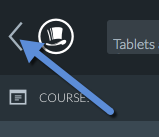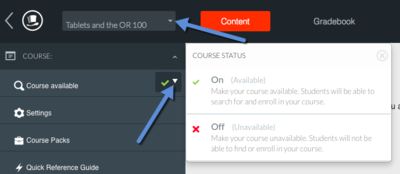Creating a Top Hat course
Jump to navigation
Jump to search
About this article
This article includes instructions for students to manually create Top Hat accounts. It is intended for instructors.
Creating a Top Hat course
Whether you are adding a new course for the next term or you are new to Top Hat and have not defined any classes yet, creating a new Top Hat course is a simple operation.
- If you are new to Top Hat and have just created your faculty account, you will be taken directly to course creation. If you are an established Top Hat user and are creating a new course, begin by clicking on the left-pointing arrow in the top left corner of the window, as shown on the right.
- Click the + Create a Course button at the top right of the page.
- Enter the name of the course in the Name field. You can also enter the full course name and number by clicking the Advanced Settings arrow. Click Ok. (If you are going to connect this Top Hat course to a D2L course, it is a good idea to select a name similar to the D2L course.)
You will be taken into the new course where you can begin to build questions.
Activating your Top Hat course
Much like courses in D2L, Top Hat courses must be activated by the professor before the students can have access.
To activate your Top Hat course:
- Ensure that you are looking at the course you want to activate. The course name is listed in the pulldown menu in the top left corner of the Top Hat window. If you are not looking at the correct class, click the small downward arrow after the course name and choose the correct course from the dropdown list.
- There is an availability indicator after the Course available entry in the Course module. If the icon shows a checkmark, your course is active and available to students. If it shows an X, the course must be activated. Click the small downward arrow next to the indicator icon and select On from the flyout menu to activate the course.
Using Top Hat
For information on how to create polling questions, take attendance, and present through Top Hat, see Using Top Hat.
Videos from Top Hat Support
- Creating Your Account and Courses
- What If I Teach Multiple Sections of the Same Course?
- How Can I Add a New Course or Section?
Related articles
- Faculty Exchange/Jim Kirk on Top Hat
- WSU Technology Knowledge Base:Jim Kirk
- Using Top Hat
- Creating a Top Hat course
- How Top Hat is being used at WSU
- Adding students to your Top Hat course manually
- Sending Top Hat course invitations to students
- Draft:Synchronizing a Top Hat course with a D2L course
- Top Hat
- Creating a Top Hat account